Cómo conectar varios monitores a su sistema de cámaras de seguridad
Es una pregunta común:¿cómo conectar varios monitores a un sistema de cámaras de seguridad? Muy a menudo es necesario mostrar las cámaras en varios monitores. Digamos un monitor en la oficina de casa, otro en la sala de estar, otro en el sótano, etc.
La mayoría de los DVR o NVR vienen con salida HDMI y VGA. Algunos de estos se pueden usar simultáneamente, pero la mayoría de ellos están diseñados para usarse entre sí. Si solo quiere usar dos monitores, puede conectarlos usando la salida HDMI y VGA para cada uno de ellos.
La forma más efectiva de ver las cámaras en varios monitores es usar un divisor HDMI (o un divisor VGA si su grabadora es una de las versiones más antiguas). Recomendamos utilizar un divisor-amplificador que garantice la máxima potencia de la señal en todos los monitores sin comprometer la calidad de la imagen.
Por lo general, estos tipos de divisores tienen alimentación, mientras que los otros tipos se denominan pasivos (sin alimentación) y degradan la calidad de la imagen.
En este artículo, mostraremos cómo mostrar cámaras de seguridad DVR o NVR en varios monitores o televisores al mismo tiempo. El método que se muestra aquí es rentable y fácil de implementar.
Nota: Las instrucciones que se muestran aquí son aplicables si está utilizando un divisor HDMI o un divisor VGA, la misma lógica y pasos.
Cómo conectar varios monitores a su sistema de cámaras de seguridad
Hablemos un poco sobre los beneficios de usar múltiples monitores en los sistemas de cámaras de seguridad. Es posible conectar 2, 4, 8 o incluso más monitores para mostrar simultáneamente la transmisión en vivo de sus cámaras. Esto aumenta el nivel de monitoreo ya que puedes ver las cámaras incluso en áreas donde no hay internet.
En instalaciones comerciales, se pueden usar varios monitores para controlar mejor el proceso de fabricación, el muelle de envío, flete y carga, el piso de ventas, etc. Las posibilidades son infinitas.
En aplicaciones residenciales, puede verificar las cámaras sin vivir en el dormitorio o la sala de estar. Por ejemplo, puede tener un monitor en la sala de estar, uno en el pasillo, uno en el sótano, uno en la sala de estar, etc.
El proceso es fácil y asequible. Dado que la mayoría de los DVR o NVR de CCTV tienen una salida HDMI, usaremos un divisor HDMI en este ejemplo. Pero el proceso también es el mismo para las salidas VGA y CVBS. Recomendamos usar el cable HDMI ya que la calidad de la imagen será superior y la conexión realmente admite audio. Para VGA, será solo la imagen en vivo, sin ninguna transmisión de audio (si su sistema tiene micrófonos instalados).
Below you can see diagrams that outline the connection configurations for hooking up multiple monitors. For example, let’s check a 4 port HDMI splitter, meaning you can clone the main “HDMI signal” into four. Other splitters offer 1 to 2, 1 to 8, 1 to 16, and so on.
- To hook up four monitors using the 4 port HDMI splitter:
- Connect the DVR’s HDMI output to the input of your HDMI Splitter. The inputs should be marked “input 1”, “input 2” and so on.
- Connect the HDMI splitter output to the inputs of each monitor/TV.
- Turn on the DVR and then select the input source on each monitor. You should be able to see the camera’s feed on each monitor at the same time.
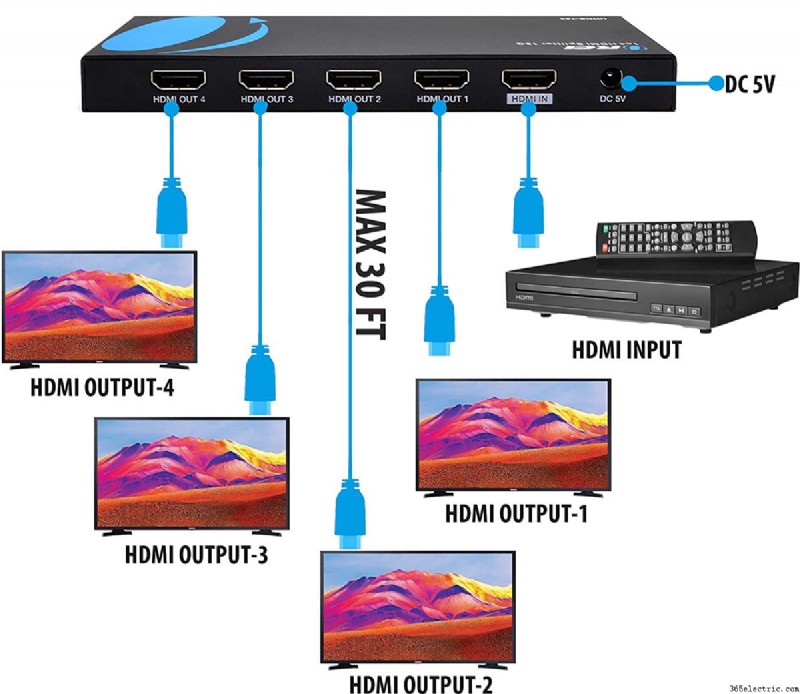
The HDMI splitter is powered on, so you need to plug the power supply into an outlet. Another thing you need to keep in mind, the quality of the image on each monitor depends on how far away the monitor is from the splitter. Additionally, the splitter must be of good quality in order to cast high-res images on the monitors. We’d recommend going for an HDMI 4K splitter.
What’s the maximum distance that an HDMI splitter works? It depends on the splitter that you’ve purchased. You need to check the spec sheet to ensure that you don’t exceed the distance. Usually, the distance can be 50 or 100 feet. The longer it runs, the higher the chances of having a flickering image.
Another trick you can use is to split the distance and place the splitter in the middle of the run. Let’s say the run is 100 feet. Set up this way:from the DVR/NVR to the splitter 40 feet, from the splitter to the monitors around 60 feet.
Also, make sure the HDMI cables are reliable. For short distances, all HDMI cables are good enough, but for longer runs such as over 50 feet, you need a high-end HDMI cable. Additionally, it may be cost-effective to use HDMI extenders over cat5e or cat6. These extenders are quite reliable and much cheaper compared to long HDMI cables. Moreover, they are thinner and easier to snake in tight spaces.

The HDMI splitter not working?
If you did everything as instructed but you still can’t see the picture on one of the monitors, check out the following tips:
- Make sure all the monitors/TVs are set to the same resolution. If one of them is 720p, set all of them to 720p.
- Make sure the HDMI splitter is getting powered on. You should see all the lights lit on the device.
Check if the distance between the splitter and the HDMI doesn’t extend to the one certified by the manufacturer. Usually, the HDMI splitter is supposed to work at 50 feet or around that. Although, it depends on the manufacturer, check out the spec sheet. - If still no picture, restart the DVR/NVR while everything is connected properly and wait for the pictures to show up on each monitor.
- If the picture is blinking or going in and out in one of the monitors, it’s possible that the distance is simply too much. Try at a shorter distance. Additionally, make sure the HDMI cable is in good condition and not damaged.
- If your runs are long, lower the resolution of the DVR/NVR and TV to the lowest one.
- Lastly, you may need to read the user guide to ensure that the devices have been connected correctly. Or you can call the seller manufacturer for technical support.
Conclusión
Hooking up multiple monitors to your security camera system is quite easy when using an HDMI splitter. These splitters can split the image into 2, 4, 8, or even 16 monitors. The image will be the same across all the monitors. If you’re looking for a new security camera system, we’d recommend checking our buying guide .
- ·Cómo conectar múltiples HDMI a un televisor
- ·Cómo conectar unidades múltiples HDMI
- ·Cómo construir su propio sistema de cámaras de seguridad
- ·Cómo utilizar una cámara de seguridad en su casa
- ·Cómo armar un sistema de cámaras de seguridad
- ·Cómo conectar mi cámaras de seguridad a mi sitio web
- ·Cómo instalar un sistema de cámaras de seguridad Home Video
- ·Cómo diseñar un sistema de cámaras de seguridad
