Consejos y trucos del Galaxy S4:aprovecha al máximo Lollipop
Desde que el Galaxy S4 recibió la actualización de Lollipop, la vieja bestia ha funcionado muy bien. Nos gusta tanto el S4 que pensamos en compartir nuestra lista definitiva de consejos y trucos del Galaxy S4, específicamente para la actualización de Lollipop. El Galaxy S4 sigue siendo un gran teléfono, pero sigue leyendo para ver cuánto mejor puedes hacerlo ahora.
- Noticias de actualización de Galaxy S4 Android
- Cómo solucionar problemas comunes del Samsung Galaxy S4
Saltar directamente a:
- Consejos sobre la batería
- Ahorre batería con Wi-Fi más inteligente
- Modo de ahorro de energía de Samsung
- Desactiva trucos inútiles
- Consejos de visualización
- Obtén siempre la mejor visualización
- Activar estancia inteligente
- Consejos de software
- Desactiva S Voice para una navegación más rápida
- Proteja las notificaciones de su pantalla de bloqueo
- Desactiva los molestos sonidos de Samsung
- Personaliza tu pantalla de bloqueo
- Supercarga tu cámara
- Personaliza tu configuración rápida
- Haga que la seguridad sea más inteligente
- Usar el modo No molestar
- Usar atajos para llamar o enviar mensajes a contactos
- Consigue siempre la mejor foto
- Disfruta del modo silencioso
- Obtenga un perfil de sonido personalizado
- Trucos
- Haz que el teclado sea más inteligente
- Prueba el teclado flotante
- Hacer que Chrome sea más fácil y mejor
- Simplifique las cosas con el modo fácil
- Vuélvete perezoso con el modo manos libres
- Use su teléfono para controlar el televisor
- Use su voz para el control de manos libres
- Múltiples ventanas y aplicaciones recientes
- Problemas comunes
- Sin sonido
- Problemas de conexión Wi-Fi
- La reproducción de video no funciona
- Consejos avanzados
- Accede a la configuración oculta del Galaxy S4
- Corregir errores en modo seguro
- Consigue un lanzador mejor
- Haga su propio cargador inalámbrico Qi
- Acceda a la configuración de desarrollador oculta
- Rootear su dispositivo
- Obtenga Android 6.0 Marshmallow con CyanogenMod
Consejos sobre la batería
Ahorra batería con Wi-Fi más inteligente
Si tiene su Wi-Fi configurado para desconectarse cada vez que la pantalla está apagada, puede pensar que está ahorrando batería. Ese no es el caso. La mayoría de nosotros encendemos nuestra pantalla un promedio de 150 veces al día, por lo que mantener el Wi-Fi conectado es mejor que apagarlo y encenderlo, y luego buscar conexiones cada vez. Ve a Configuración> Wi-Fi , toque la tecla de menú programable y luego Avanzado y configure Mantener Wi-Fi durante la suspensión a Siempre .
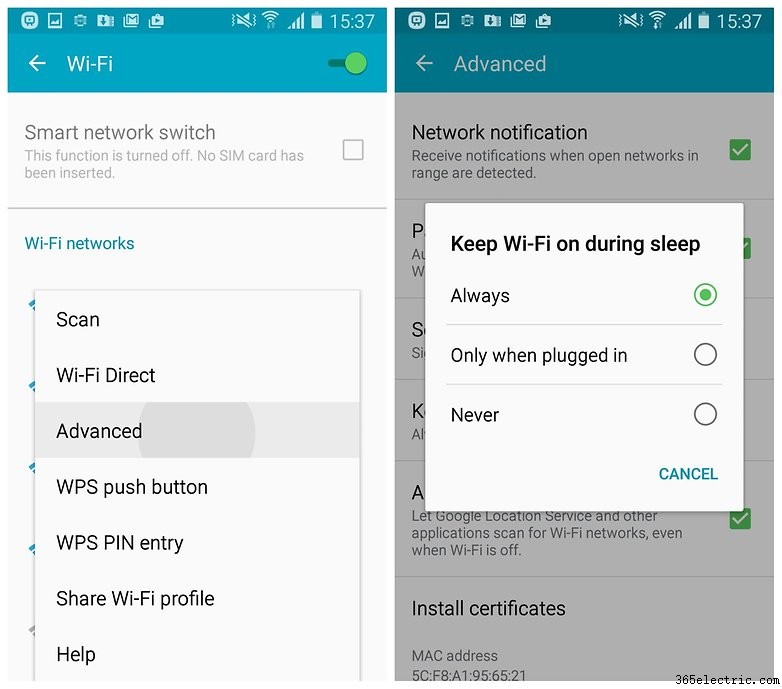
Mejora la duración de la batería
El Galaxy S4 no tiene el modo de ahorro de batería de Android Lollipop, pero sí tiene el modo de ahorro de energía de Samsung. Ve a Configuración> Mi dispositivo> Modo de ahorro de energía y mueva el interruptor para habilitarlo. Funciona desactivando ciertas funciones para conservar la vida útil de la batería. Puede elegir qué funciones serán estas en la configuración.
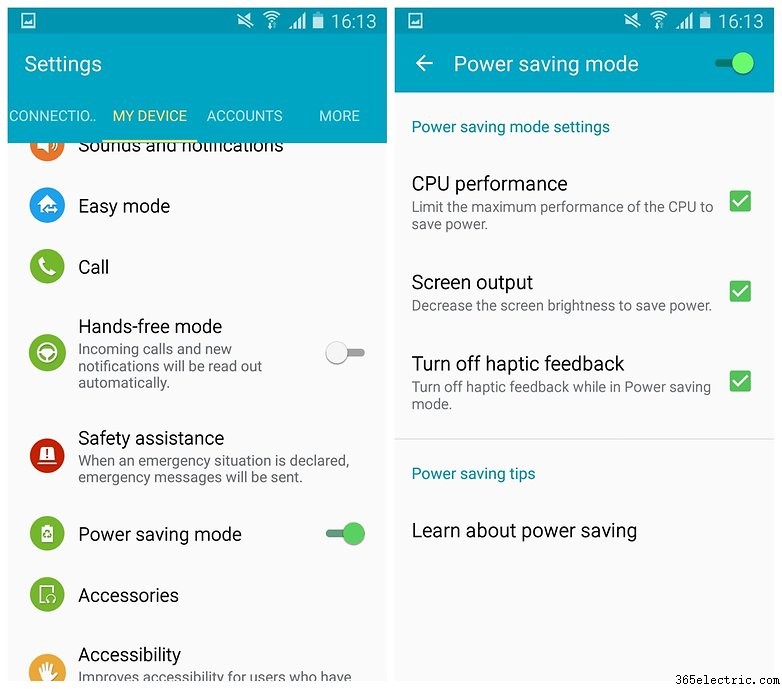
Deshabilita trucos sin sentido
Samsung siempre ha sido conocido, al menos hasta hace poco, por incluir en sus teléfonos algunas funciones ocasionalmente menos útiles. Algunas de estas funciones están habilitadas de forma predeterminada y consumen continuamente la batería y la energía del procesador para funcionar, incluso si nunca las usa. Si no eres un tipo de gesto, ¿por qué no apagarlos? Ve a Configuración> Movimientos y gestos y desactive las funciones que no desee. Lo mismo ocurre con Smart Screen y Air View.
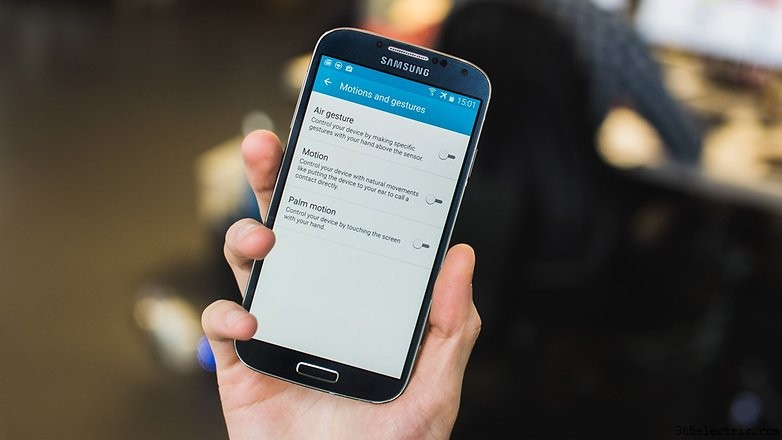
Consejos de visualización
Consigue siempre la mejor visualización
Una de las mejores cosas de las pantallas de Samsung es que se adaptan a diferentes condiciones, por lo que siempre obtienes la mejor experiencia de visualización posible, ya sea que estés leyendo, mirando fotos o viendo una película. Simplemente vaya a Configuración> Mi dispositivo> Pantalla> Modo de pantalla y elige Adaptar pantalla, o echa un vistazo a las otras opciones.
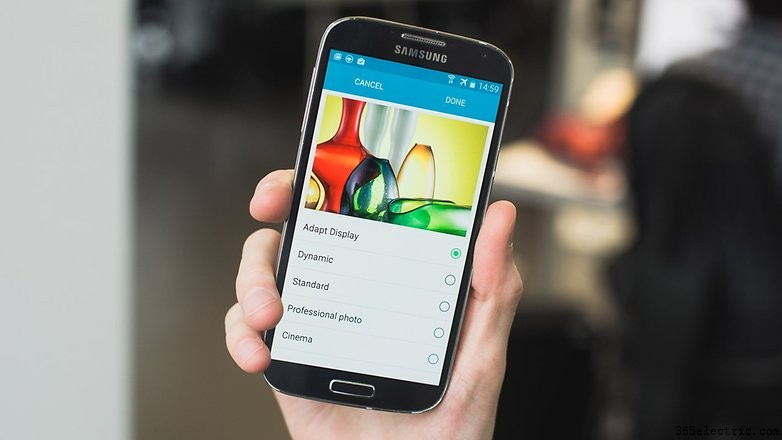
Activar estancia inteligente
Smart Stay usa la cámara frontal de su teléfono para detectar si está mirando la pantalla o no, y se asegura de que la pantalla permanezca encendida mientras la mira. Esto es excelente si desea tener un tiempo de espera de pantalla corto pero también leer mucho en su teléfono.
Para activar Smart Stay, ve a Configuración> Mi dispositivo> Pantalla inteligente y presiona Estancia inteligente .
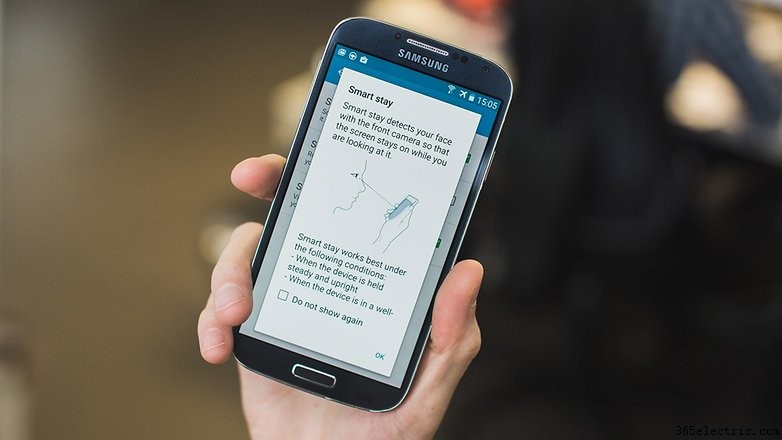
Consejos sobre software
Desactiva S Voice para una navegación más rápida
S Voice se puede iniciar presionando dos veces la tecla de inicio del S4. Este atajo en realidad ralentiza la respuesta de la tecla de inicio. TouchWiz se detendrá momentáneamente después de presionar por primera vez para ver si lo presiona por segunda vez y luego lo llevará a la pantalla de inicio. Vaya a S Voice, presione la tecla de menú, seleccione Configuración y desmarque la casilla junto a Abrir mediante la tecla de inicio para que la navegación con la tecla de inicio sea más rápida.
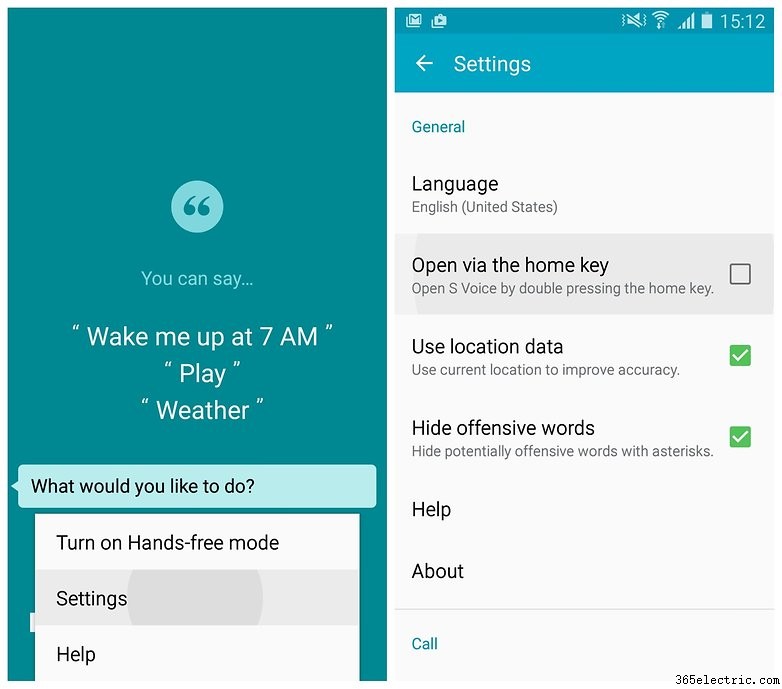
Proteja las notificaciones de su pantalla de bloqueo
Lollipop viene con notificaciones en la pantalla de bloqueo, lo que significa que no tienes que desbloquear completamente tu teléfono solo para leer un mensaje de texto o un correo electrónico. Dicho esto, es posible que no se sienta cómodo con el contenido de sus notificaciones pegado en toda su pantalla para que todo el mundo lo vea. Si lo hace, vaya a Configuración> Mi dispositivo> Sonidos y notificaciones . Puede seleccionar qué aplicaciones mostrarán contenido en la pantalla de bloqueo en Notificaciones de aplicaciones y el nivel de contenido en Mientras está bloqueado .
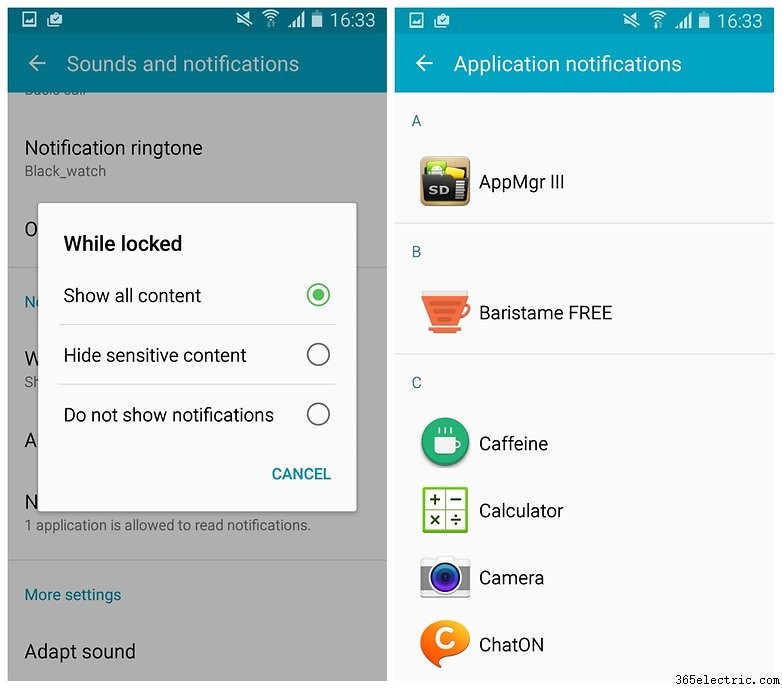
Desactiva los molestos sonidos de Samsung
Mientras lo hace, ¿por qué no apaga algunos de esos molestos sonidos de Samsung? Incluso si te gustan, te puedo asegurar que todo el mundo en el tren, en el trabajo y en el supermercado los odia. Así que hazle un favor al mundo:ve a Configuración> Mi dispositivo> Sonidos y notificaciones> Otros sonidos y desmarque las casillas de tantos sonidos como pueda prescindir de ellos.
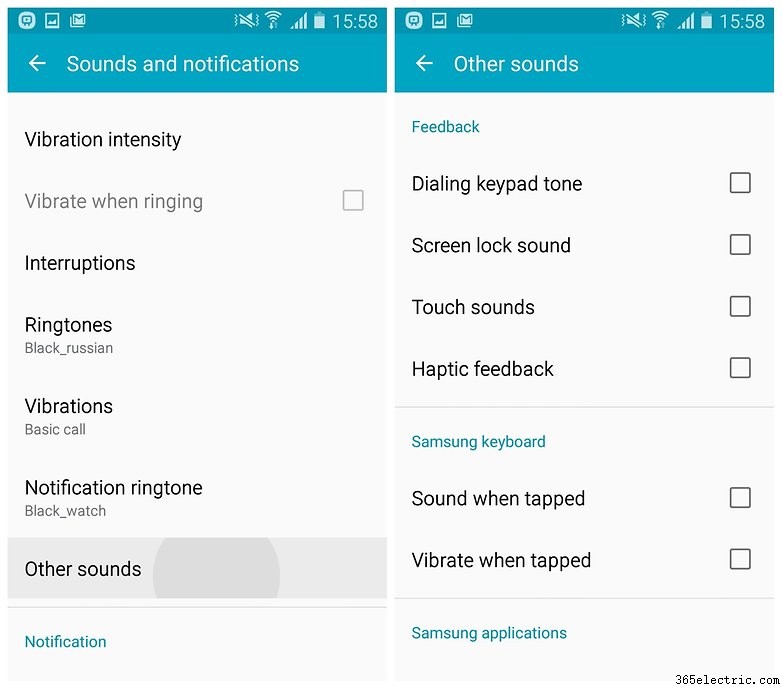
Personaliza tu pantalla de bloqueo
No se conforme con una vieja y aburrida pantalla de bloqueo, agregue una cámara y un atajo de marcador, seleccione un reloj o un mensaje privado y dele un poco de dinamismo con un fondo de pantalla personalizado. Ve a Configuración> Mi dispositivo> Pantalla de bloqueo y marque la casilla de la cámara, luego personalice los widgets de su pantalla de bloqueo.
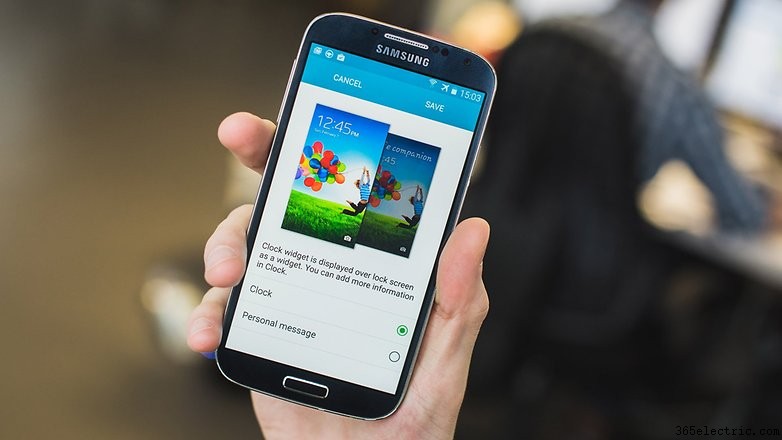
Supercarga tu cámara
Instale la aplicación Samsung Smart Camera y conecte su teléfono a su cámara con NFC para transferir fotos más rápido, use su teléfono como un visor remoto (¡hola, selfie sticks!) y más. Lo mejor de todo es que tu cámara se conectará automáticamente a tu teléfono cuando esté encendida.
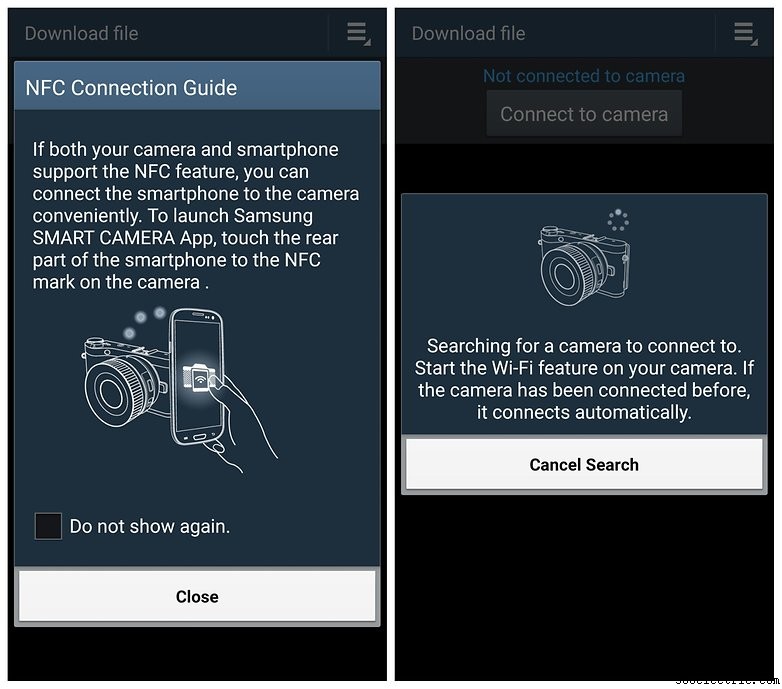
Personaliza tu configuración rápida
¿Por qué conformarse con la configuración rápida estándar cuando puede seleccionar un lote personalizado de los interruptores y conmutadores más útiles para la forma en que usa su teléfono? Incluso puedes organizarlos exactamente como quieras. Deslícese hacia abajo desde la parte superior de la pantalla, toque la pequeña cuadrícula en la esquina superior derecha y luego el pequeño lápiz para editar, y luego reorganice su Configuración rápida.
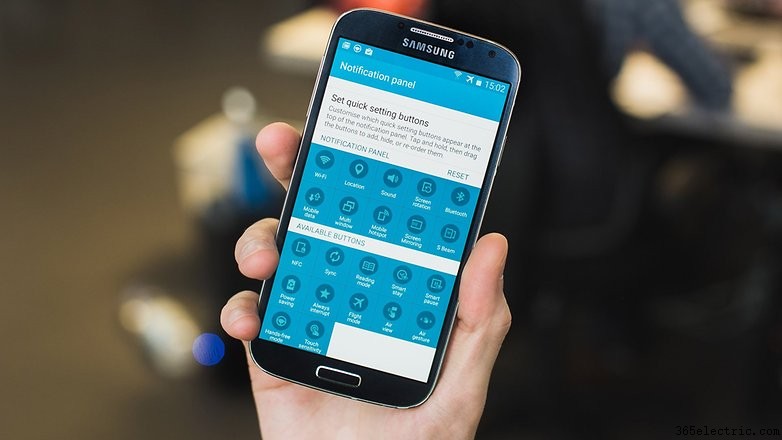
Haga que la seguridad sea más inteligente
¿Por qué querrías desbloquear tu teléfono con un PIN o patrón cuando estás en casa donde (espero) puedes confiar en todos? Ahí es donde entra en juego la genial función Smart Lock de Lollipop. Puedes ahorrarte la molestia de desbloquear tu teléfono en ciertos lugares agregando una cara o voz de confianza, o un reloj inteligente u otro dispositivo de confianza.
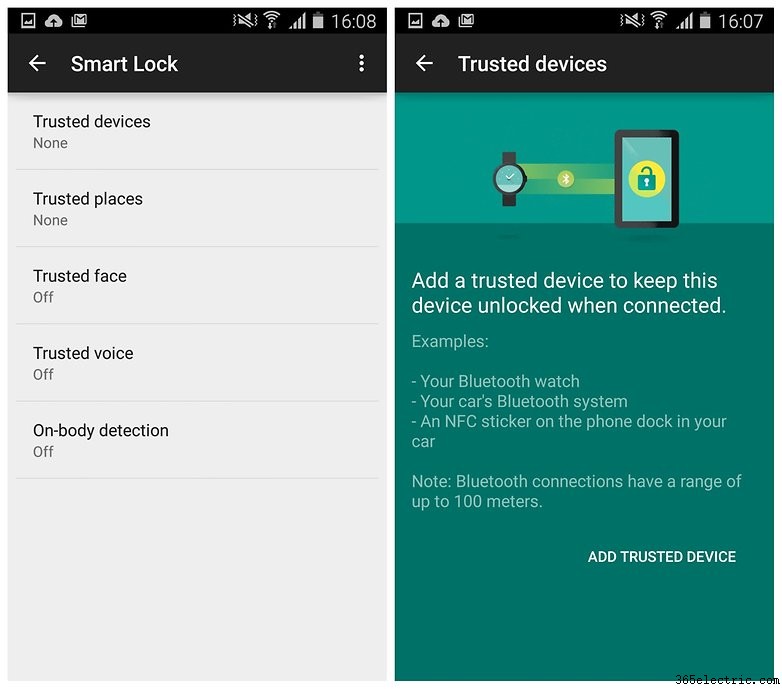
Usar el modo No molestar
Otra excelente función de Lollipop son las Notificaciones prioritarias, también conocidas como No molestar. modo. Te permite programar tiempos para que no te interrumpan, salvo las notificaciones o alarmas más críticas. Puedes mantener las llamadas de tu familia y jefe en la lista blanca, establecer días y horas de la semana y elegir entre llamadas, mensajes y recordatorios de calendario. Ve a Configuración> Mi dispositivo> Sonidos y notificaciones> Interrupciones y ponte a trabajar, o no.

Use shortcuts to call or message contacts
Why use messy menu buttons when a single gesture will suffice? In your contacts list you can simply swipe someone's name to the left or right to instantly call or message them. Now you can stay in touch more easily and save time while you're doing it.
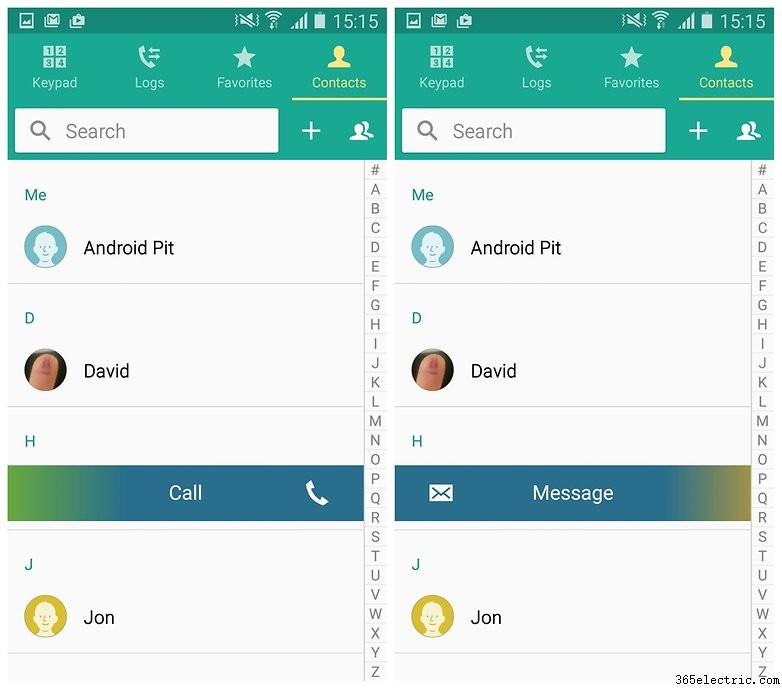
Always get the best photo
Let's face it, not all of us are Pulitzer Prize-winning photographers. So when a moment really maters, why not shoot a burst of pics and then have your S4 choose the best one for you? Just open the camera app, tap Mode and Best Photo . Hold down the shutter to shoot a bunch of pics and let your phone automatically choose the best one.
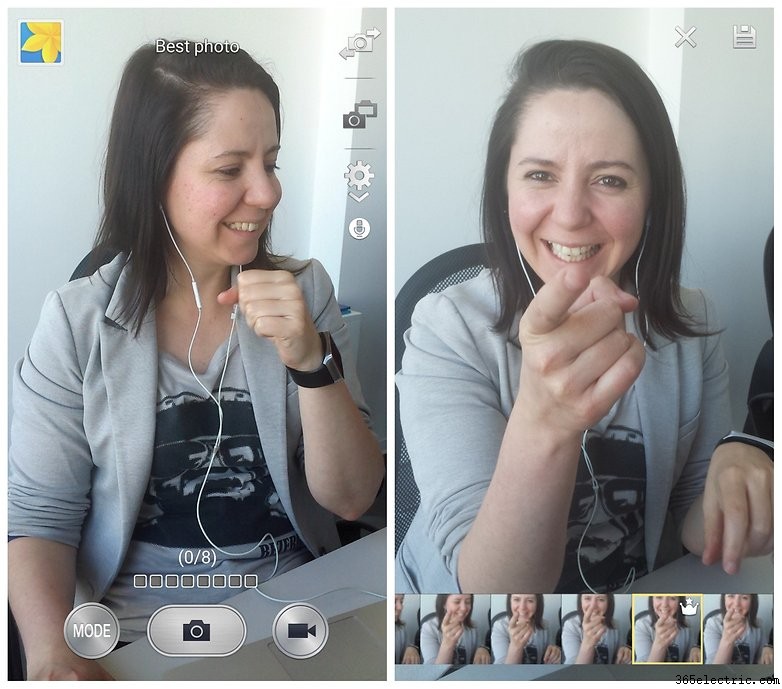
Enjoy Silent Mode
The Galaxy S4 is one of the few devices to enjoy true Silent Mode, even on Lollipop. You can go to Settings> My Device> Sounds and Notifications> Interruptions> Sound Mode> Mute or you can use the toggle in the Quick Settings to switch from sound to vibrate to mute.
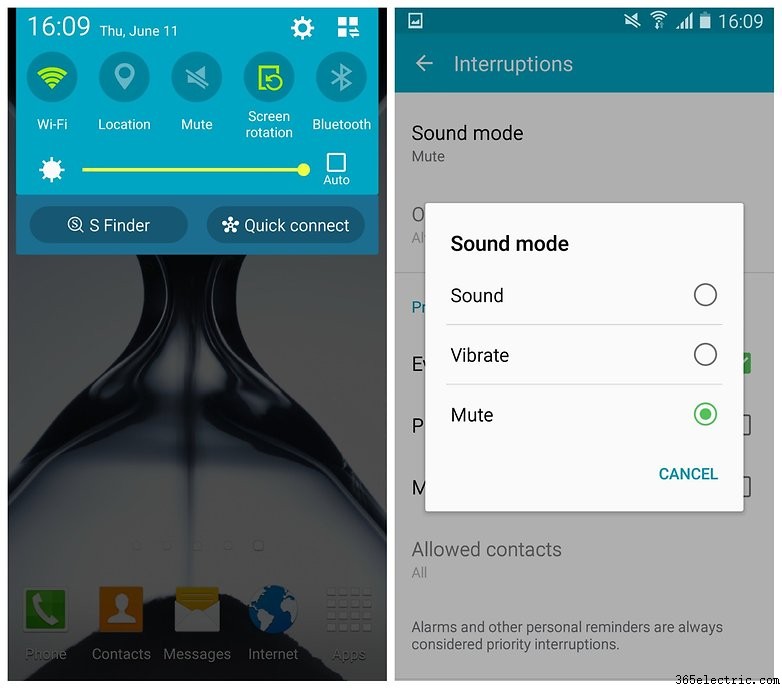
Get a custom sound profile
If you have very discerning ears, or simply like to have complete control over what comes out of the device you use to speak to people, why not get a custom sound profile? Go to Settings> My Device> Sounds and Notifications> Adapt Sound . Put in some headphones, tap Start and then follow the prompts.
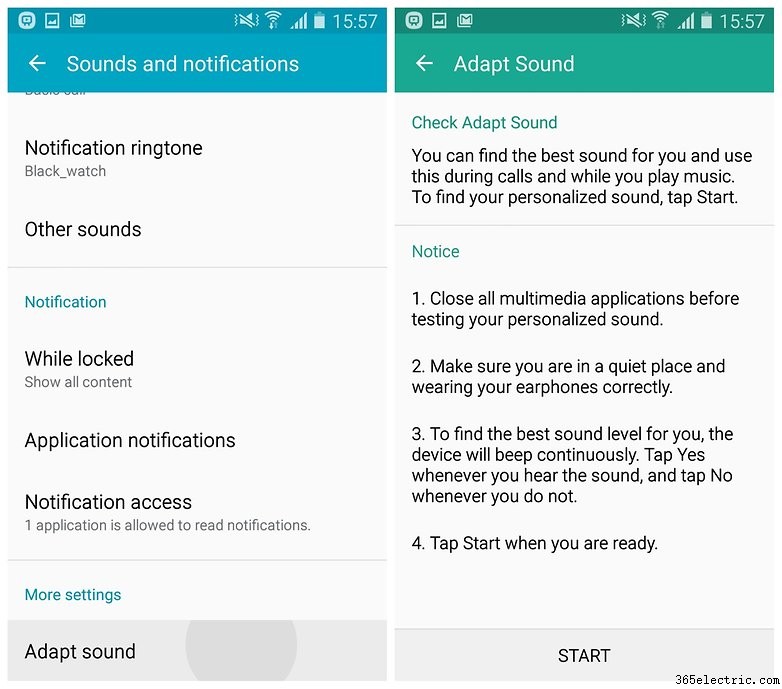
Tricks
Make the keyboard smarter
If you're using the stock Samsung keyboard, make sure you have both predictive text and swipe typing enabled.You'll be amazed at how much time they can save you. Go to the keyboard and long press the button to the left of the space bar. Tap the Settings cog and make sure Predictive Text is on, and that Keyboard Swipe is set to Continuous Input . You could also replace the keyboard with SwiftKey or another keyboard app.
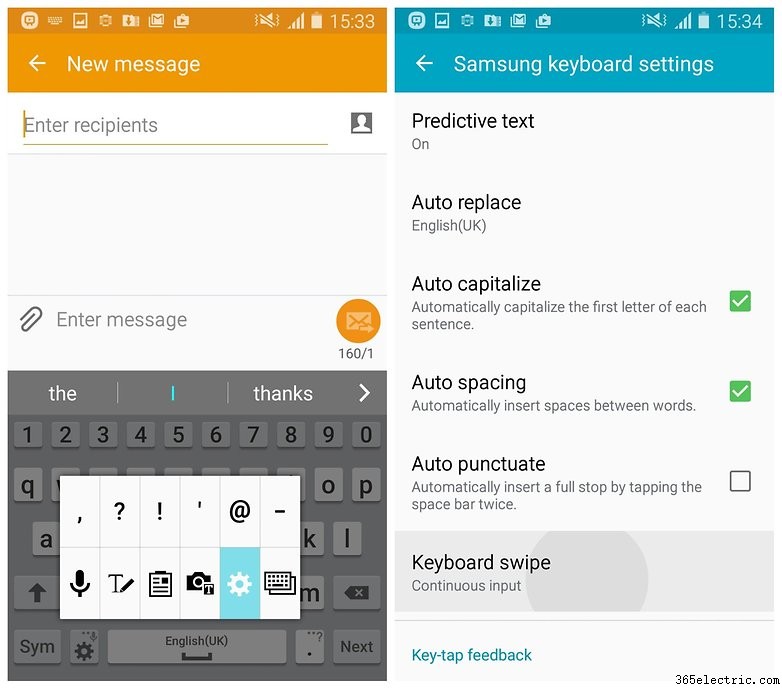
Try the floating keyboard
Depending on what you're doing, a smaller, floating keyboard might be more suitable. This neat little feature doesn't lock your keyboard to the bottom of the screen. Go to the keyboard, long press the button to the left of the space bar and tap the tile with the two overlapping boxes. Your keyboard will shrink a little and then be movable.
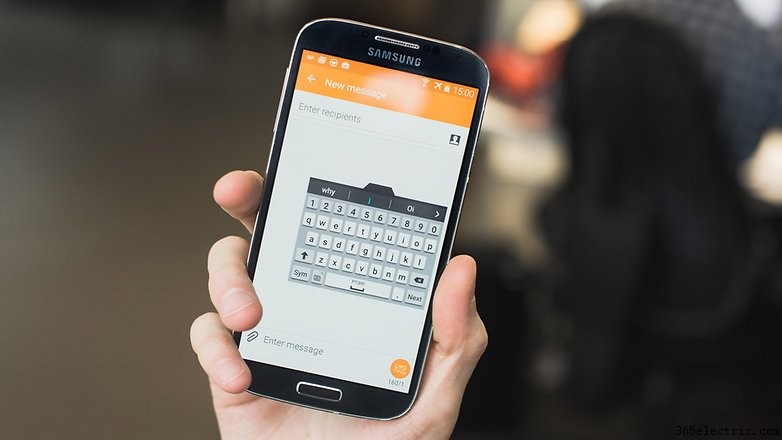
Make Chrome easier and better
Chrome on Lollipop is a little annoying. By default your Chrome tabs will live individually in your recent apps list (accessed by long pressing the home button). If you prefer the old way – all your tabs contained in Chrome itself – go to Chrome, tap the three dots in the top right-hand corner, select Settings and turn off Merge Tabs and Apps .
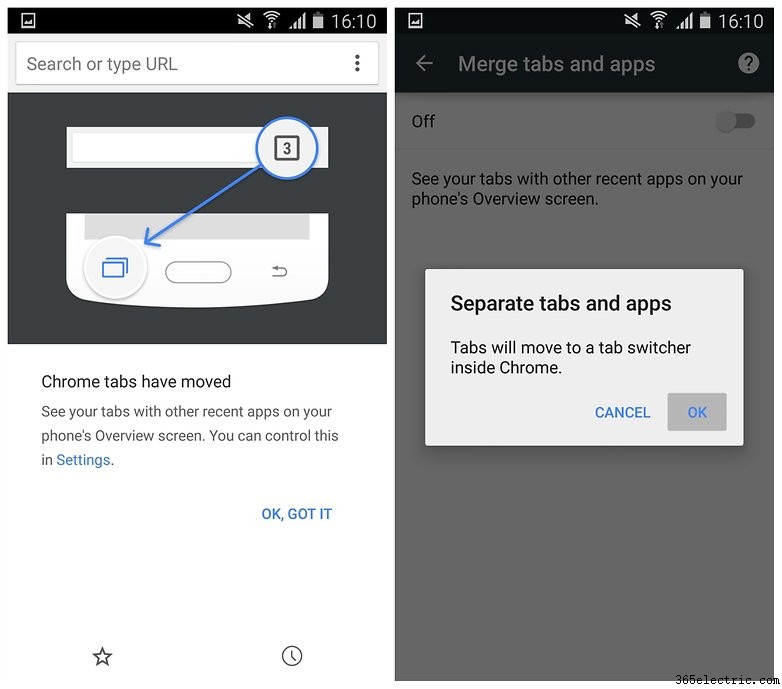
Make things simpler with Easy Mode
If you're a bit bamboozled by all the Samsung widgets and doodads in TouchWiz, give Easy Mode a shot instead. It'll clear things up. This way you'll only see the most important stuff, as well as enlarge icons and make everything easier for you to manage and navigate. Go to Settings> My Device> Easy Mode to make the switch.

Get lazy with Hands-Free Mode
If don't want to miss any incoming messages or notifications, and your hands are otherwise engaged, why not use the Galaxy S4's Hands-Free Mode? Incoming calls, messages and notifications will be read out to you, so you always know what's going on. Go to Settings> My Device> Hands-Free Mode y activa el interruptor. Tapping the entry will let you choose what is possible.
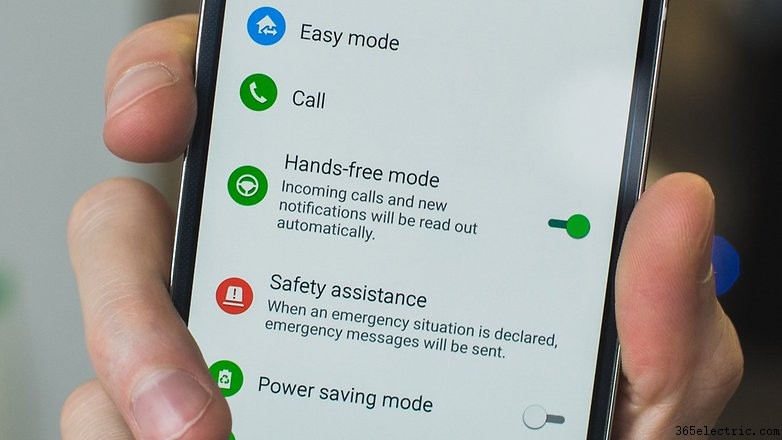
Use your phone to control the TV
Download the Peel Smart Remote app and use it to set up your TV guide, favorite channels, control your TV and set-top box, and plenty more. You can even put it on your lock screen or the notifications shade to make sure you're always the couch commando.
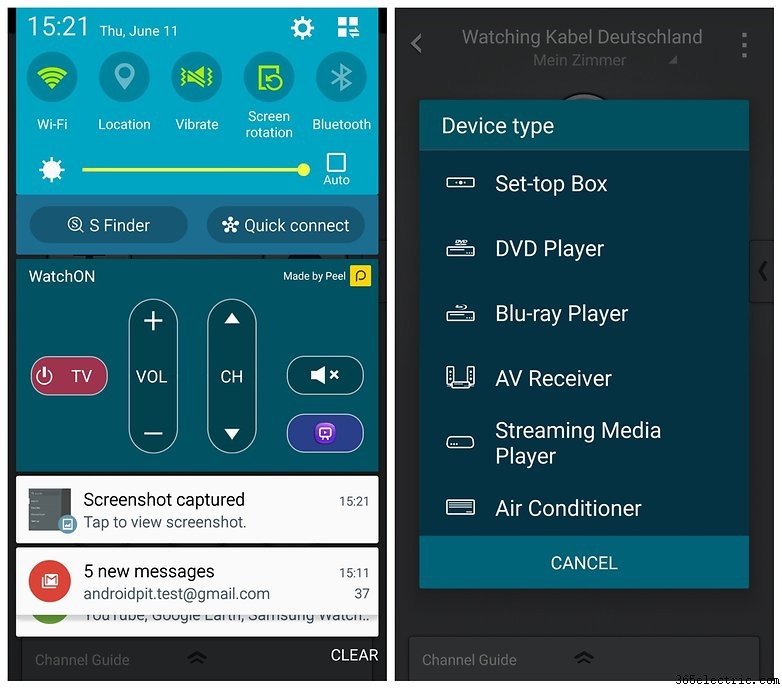
Use your voice for hands-free control
Did you know your S4 has lots of voice control options? You can use your voice to turn off alarms, take photos, play music and answer or reject calls. Just go to Settings> My Device> Voice Control and flip the switches for the commands you want to use. You can also use S Voice to set reminders or check the weather.
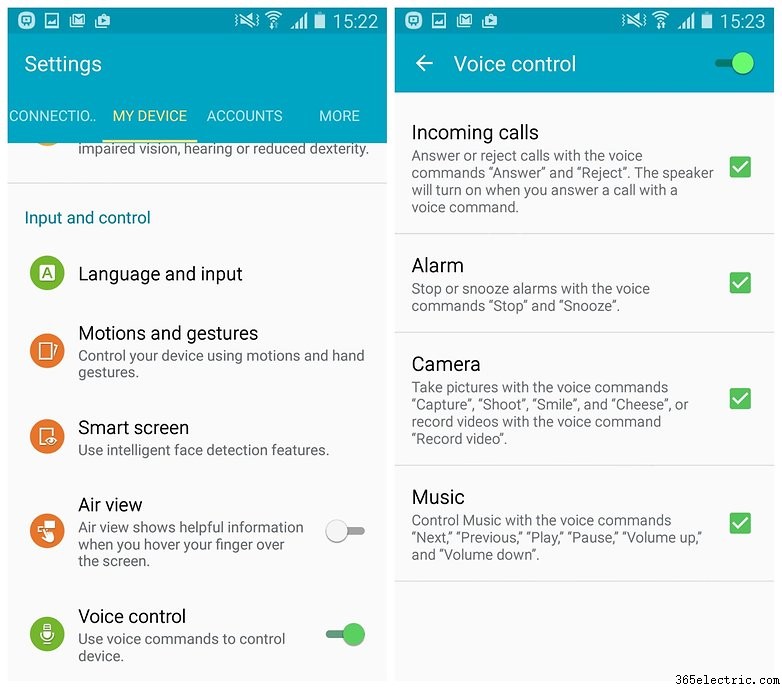
Multi-Window and recent apps
The S4 can display your most recently opened apps, but did you know it also has a Multi-Window function that allows you to have two open windows at the same time? It is well hidden, but very handy! We've dedicated a whole article to showing how to use Samsung Multi-Window since it's so tricky to figure out.
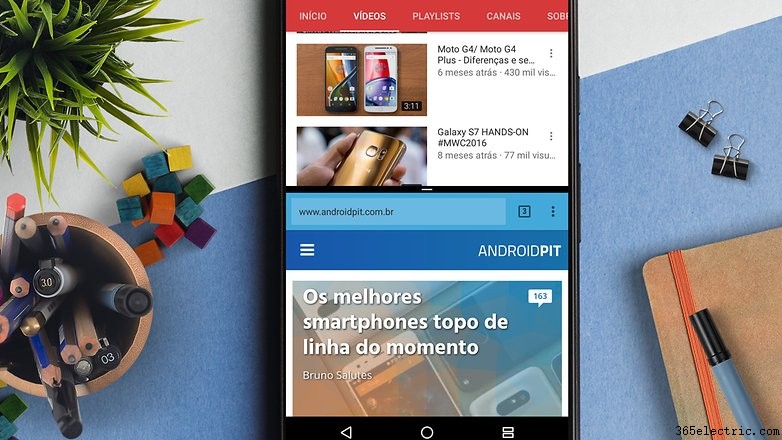
Common problems
No sound
Some users have had a software bug which silences their Galaxy S4. When there is no sound, it is due to a crashed app that is accessing the audio driver and blocking it. Restarting your phone will usually fix the problem.
Wi-Fi connection problems
When you're at home, you may well have noticed that your phone sometimes seems to have trouble connecting to your wireless network. This is usually the case when the Wi-Fi signal is weak, but it can crop up at other times as well.
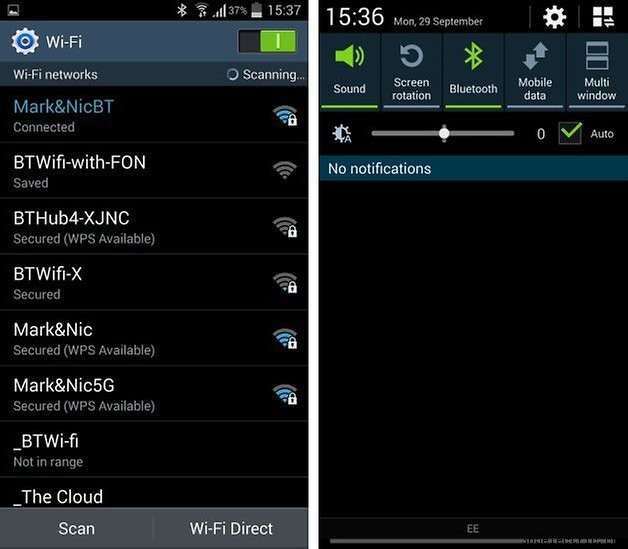
You may find that you are plagued with messages informing you that your internet connection has been disabled because of slow speeds. While this may sound counterintuitive, try disabling mobile data – you may just find that it helps. Swipe down from the top of the screen and toggle the Mobile Data setting to off.

Another option is to disable Wi-Fi Power Save mode. Fire up the dialer and type the code *#0011# to enter Service Mode. Tap the menu key and select the Wi-Fi option. Under the Wi-Fi Power Save Mode heading, tap the On button so that it changes to Off. Press the back button to return to the home screen.
- More tips for improving Wi-Fi-signal on Android
Video playback not working
Many users are having a hard time playing videos sent via WhatsApp on the Galaxy S4. When you get an error message from WhatsApp telling you, "video playback not possible" it can be fixed. Go into your settings and find the application manager, then reset your app defaults. If that doesn't fix the problem, download VLC media player.
Advanced tips
Access the Galaxy S4's hidden settings
There's a great app called Note 2 Hidden Settings that also works with other Galaxy devices, including the S4. It won't work with some carrier-branded models, but it's worth installing and giving it a shot because there's heaps of cool stuff in this app.
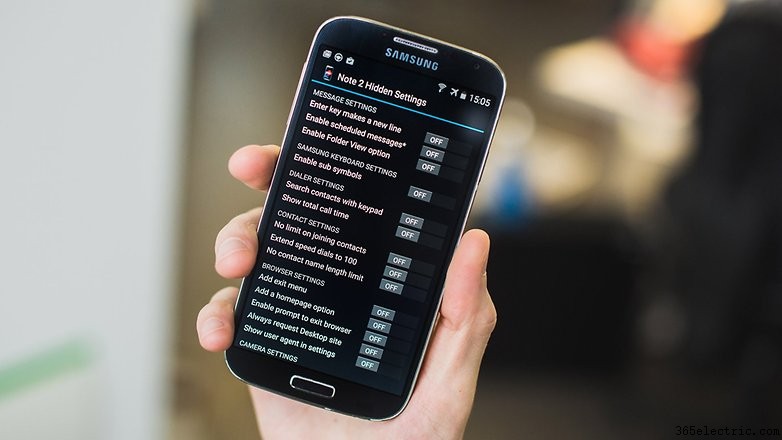
Fix bugs in Safe Mode
If your Galaxy S4 is acting strangely, you might want to restart it in Safe mode until you can solve the problem. To do this, simply turn your S4 off and then back on again. As soon as you see the Samsung screen, press and hold the volume down key and you will see that many apps will have been disabled when it boots up. To get out of safe mode, just turn your phone off and back on again.

Get a better launcher
If TouchWiz feels a little slow to you, why not replace with a faster launcher such as Google Now Launcher, Nova Launcher or Action launcher? Give them a try – they're free and you can always switch back if you want to.
- Best Android launchers
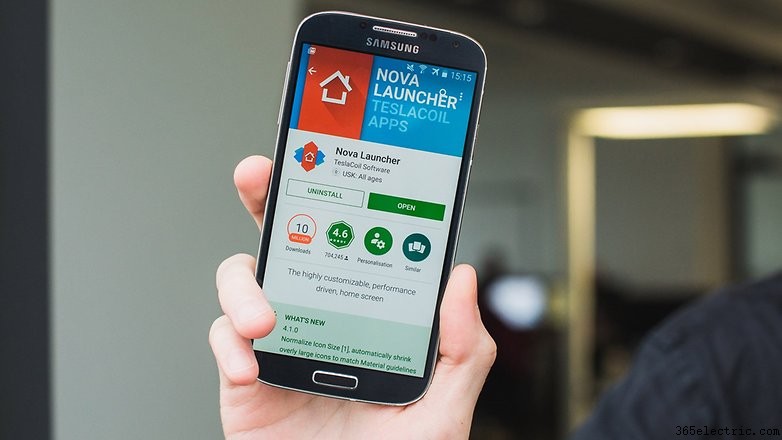
Make your own Qi wireless charger
If you want the wireless charging experience that the Galaxy S6 offers, without needing to fork out a small fortune to actually get an S6, why not buy a wireless charging pack? All you'll need to do then is take the back off your phone and align the tab as instructed in the packaging, then replace the phone's back panel.
- Why you should try wireless charging

Access the hidden developer settings
To access your Galaxy S4's hidden developer settings, go into your device's settings, tap More , and go into the software information. In the About device section, tap the Build number seven times, and you'll then have access. Then you're ready to change the animation speed, limit background processes, and use USB debugging, among other interesting things.
Root your device
To gain access to advanced features for your S4, you can root your device. This can be done at your own risk, and will likely void your warranty. You can find a full explanation of what rooting is, how it is done and reasons why you should or shouldn't do it in our full guide to rooting.
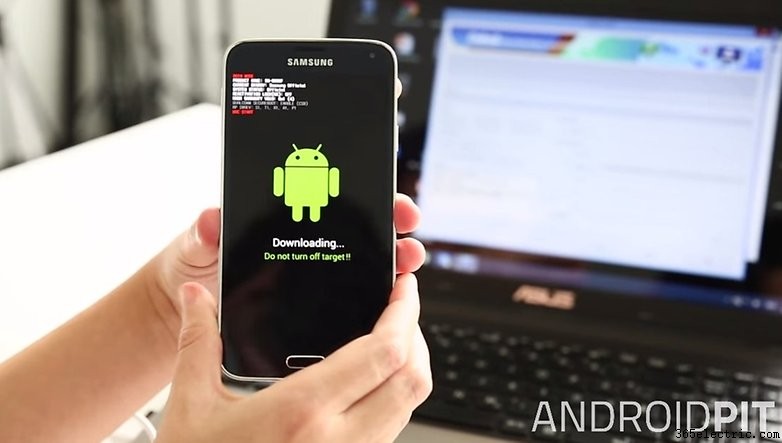
Get Android 6.0 Marshmallow with CyanogenMod
The Galaxy S4 sold very well, and many people still have the devices. So, there are many volunteers who continue to provide software updates for the older device. You can get a Custom ROM update to Android 6.0 Marshmallow. For the full steps on how to get the update, see our article.
Did you try any of these Galaxy S4 tips and tricks? Do you have any others? Share them in the comments.
- ·Consejos y trucos para la serie Galaxy Tab 3
- ·Consejos y trucos para Galaxy Alpha:5 que debes consultar
- ·Cómo activar el modo silencioso en Galaxy Note 4, Note 3 y S4 con Lollipop
- ·Consejos y trucos para el Moto E (2015):10 formas de sacar más partido a tu teléfono
- ·Consejos y trucos para el LG G4:la guía definitiva
- ·La guía definitiva de trucos y consejos del Galaxy S3
- ·Consejos y trucos para el Samsung Galaxy Note 5
- ·Consejos y trucos para el Galaxy S6 Edge:12 formas de dominar el Edge
- Consejos y trucos de Android Lollipop:aprovecha al máximo tu dispositivo
- Consejos y trucos del Galaxy S6:la guía definitiva
- Los mejores consejos y trucos del Honor 8 para aprovechar al máximo tu dispositivo Android
- Cinco trucos y consejos para aprovechar al máximo Samsung Gear VR
- Los mejores consejos y trucos para el Samsung Galaxy A5 y Galaxy A3
- Consejos y trucos de Instagram:aprovecha al máximo tu aplicación favorita
