Reparación de su tarjeta MicroSD:cómo guardar sus datos
Las tarjetas MicroSD pueden aumentar la memoria interna de su teléfono inteligente y crear más espacio para sus fotos, videos, música y archivos importantes. Pero, ¿qué sucede si su tarjeta MicroSD deja de funcionar repentinamente? ¿O si borras accidentalmente un archivo? Aquí, le mostraremos cómo reparar su tarjeta MicroSD y guardar sus datos.
- Cómo elegir la mejor tarjeta MicroSD para tu teléfono Android
- Cómo formatear tarjetas MicroSD como memoria interna
Saltar a una sección:
- Copia de seguridad de sus datos
- Repara tu tarjeta MicroSD con Windows
- Comparación de software para guardar datos
- Reparar y rescatar archivos con DiskDigger
- Repara tu tarjeta MicroSD con Android y rooteo
- Recuperar archivos borrados usando Mac OS X
- Conclusión
Copia de seguridad de sus datos
¿Borraste accidentalmente algunos archivos? Entonces, bajo ninguna circunstancia debe continuar escribiendo más datos en su tarjeta MicroSD. Esto podría sobrescribir las áreas con las imágenes eliminadas accidentalmente y reducirá sus posibilidades de una recuperación exitosa.
Si su tarjeta MicroSD está dañada o parece rota, no debe volver a formatearla si aún desea recuperar datos. Incluso si la tarjeta está lista para usarse nuevamente después de formatearla, se vuelve más difícil para las herramientas a continuación recuperar los datos existentes.
- Las mejores aplicaciones de copia de seguridad:nunca más se preocupe por perder los datos de la aplicación
Repara tu tarjeta MicroSD con Windows
Primero, apague su teléfono inteligente, retire la tarjeta MicroSD y luego insértela en cualquier PC que funcione con Windows. Si la computadora reconoce la tarjeta, haga clic derecho sobre ella en Explorer y luego seleccione Propiedades . Después de esto, vaya a Herramientas y haga clic en Comprobar ahora en la Comprobación de errores área.
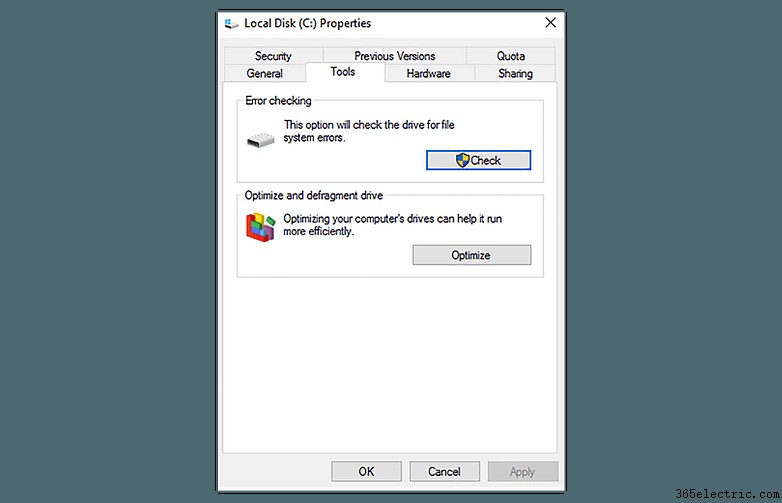
Si Windows no reconoce inmediatamente su MicroSD, este truco ayuda
Si Windows no reconoce su tarjeta MicroSD, abra el administrador de sistemas y luego haga clic en Administración de discos en la lista de la izquierda. Si ve su tarjeta MicroSD en la vista de la derecha, haga clic derecho sobre ella y luego Cambiar la letra de la unidad y las rutas .
Esto abrirá una nueva ventana, donde deberá hacer clic en Agregar y luego asigne una letra de unidad para la tarjeta MicroSD. Cuando haya terminado, debería estar visible en el Explorador de Windows y la tarjeta MicroSD se reparará como se describió anteriormente.
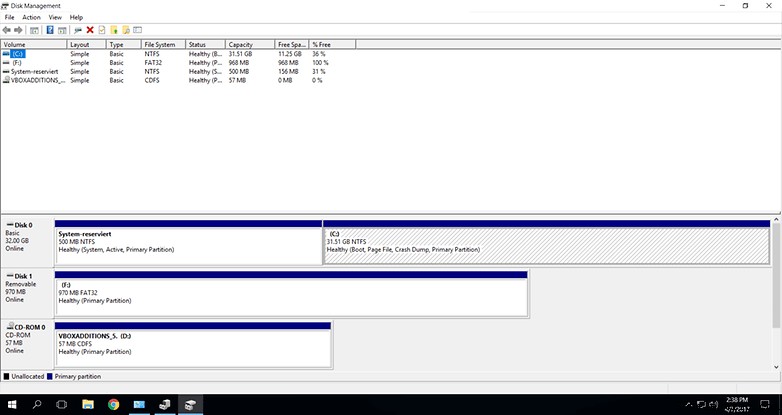
Comparación de software para guardar datos
| DiskDigger | Asistente de recuperación de datos de EaseUS | R-Herramientas R-Studio | FotoRec | |
|---|---|---|---|---|
| Licencia | $14.99, gratis para Linux | $107.04 (Mac), $83.24 (Windows) | $79.99 | Gratis (FOSS) |
| Sistemas operativos | Windows, MacOS, Linux, Android | Windows, Mac OS; Aplicaciones disponibles para Android e iOS | Linux, Windows, MacOS | Windows, Linux, MacOS |
| Funciona con sistemas de archivos dañados | Sí (profundice más) | Sí (análisis profundo) | Sí | Sí (disco de prueba) |
| Raíz (Android) | Opcional | Sí | n.a., no funciona con Android | n.a., no funciona con Android |
Reparar y rescatar archivos con DiskDigger
Si ninguno de estos consejos funcionó, no se desespere, ya que hay muchas otras herramientas y programas disponibles que pueden ayudarlo a reparar su tarjeta MicroSD. Uno de estos es DiskDigger. Este programa se puede usar de forma gratuita durante el período de prueba, y una licencia de usuario único para una PC le costará alrededor de $14,99.
- Descargar:DiskDigger para reparar tarjetas MicroSD
After you have downloaded and installed DiskDigger, start the program and select your MicroSD card. Click on the "Next" tab three times and DiskDigger will then scan your MicroSD card. This may take some time but that's quite normal. After this is done, any files that were retrieved during the scan will be displayed.
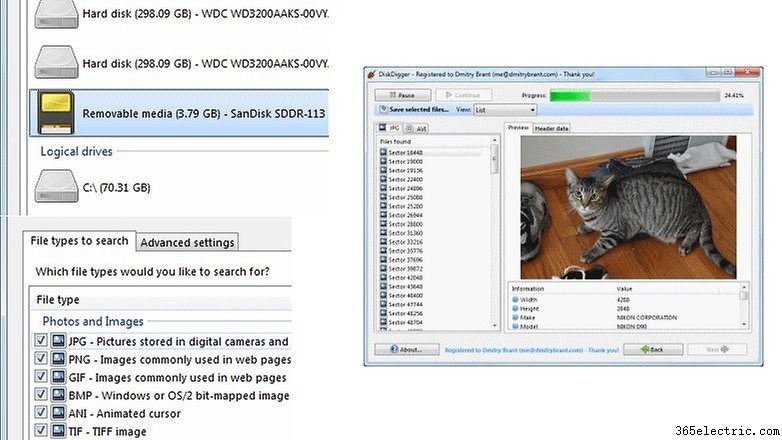
Select the files you want to save and click Recover selected files . Now all you need to do is select where the files are to be saved and after you've clicked OK, it's all done.
- Recover photos from a memory card with DiskDigger
Repair your Micro SD card with Android and rooting
If your smartphone is rooted and you want to repair the MicroSD card directly from your phone, there is also an Android version of DiskDigger available on Google Play Store. The free version allows you to restore images (JPG and PNG) and videos (MP4 and 3GP). The Pro version offers you the possibility of repairing other files on the MicroSD card too.
- 15 best root apps for Android
You can also get DiskDigger Pro for Android, which works without root access. However, this does not reconstruct original files, but instead temporarily restores previews of the originals. As a result, the rootless version of the file recovery can only save lower resolution images.
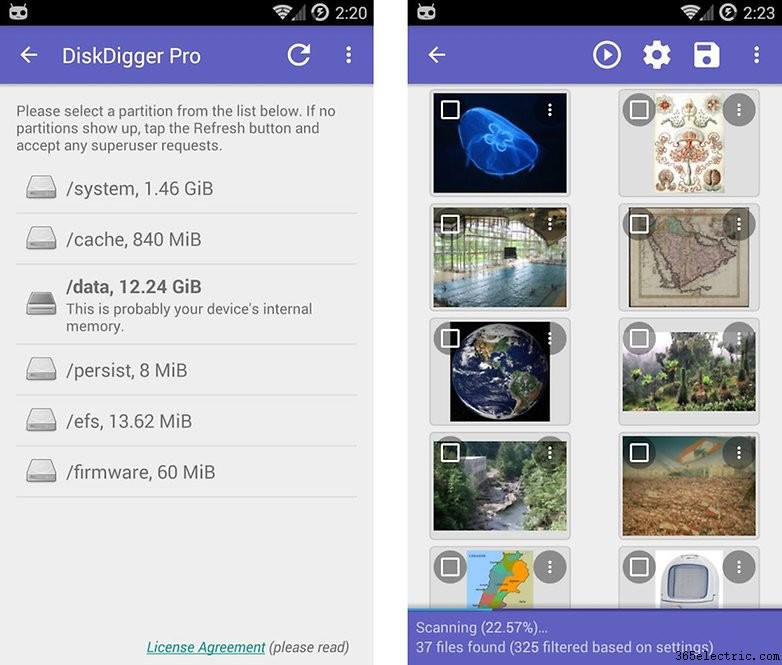
The Android process runs in pretty much the same way as described above. However, you should keep in mind that the Android version of DiskDigger is not as efficient as the Windows version for repairing your MicroSD cards. Furthermore, your smartphone should be rooted, because without extended system access, the app can't function effectively.
Recover deleted files using Mac OS X
You can also use your Mac to restore data to MicroSD cards. The Data Recovery Wizard for Mac is a free program that can do this task, and is available for download from the manufacturer's website.
After you've finished downloading the program, insert the memory card into your Mac and start the program. You don't have to worry about any options or menus in this software, but the Data Recovery Wizard will guide you step by step through the process. Then select the memory card as well as data types that you want to restore.
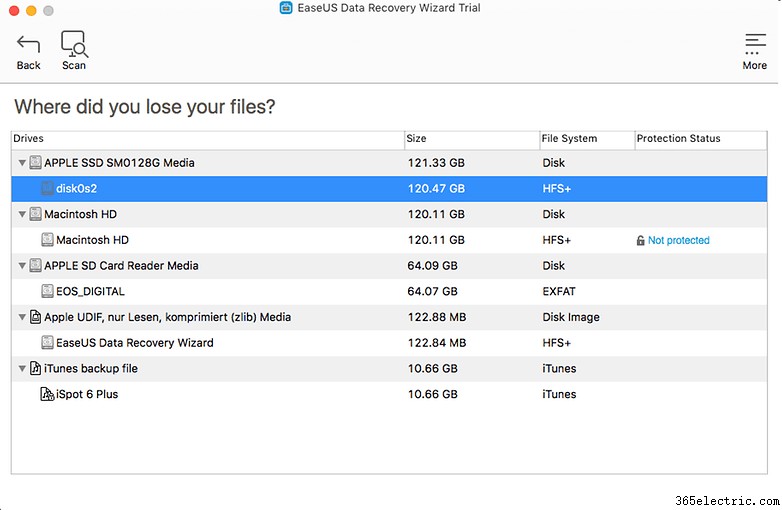
After a short scan, the app will show you which files can be salvaged. For example, any files that you accidentally deleted will be displayed here. Another optional solution is an in-depth scan of the memory card. In the window that opens, you can select the files that have been lost.
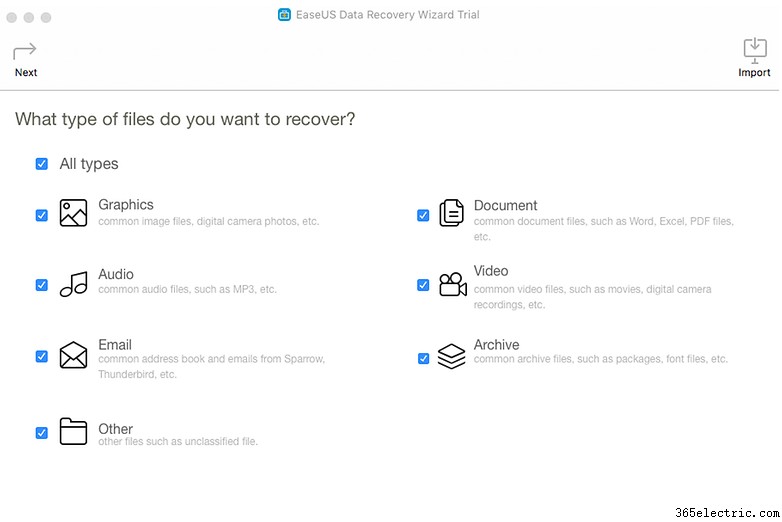
The last step is to choose a new location for your file. Restoring the file in its original location is not advised, especially if the SD card has a defect.
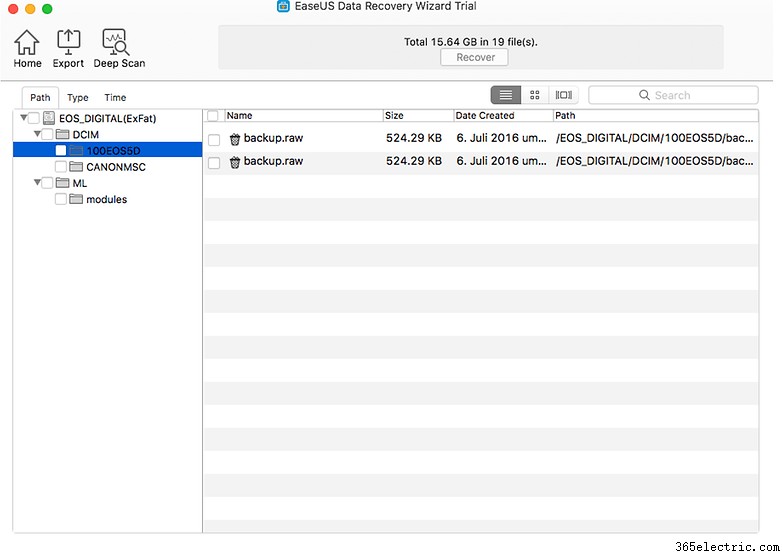
Data Recovery Wizard is also available in a Windows version. The free version restores only 2 GB of data. If you need more, you'll have to go with the more expensive option and buy the $89.95 version.
R-Studio
Similar to DiskDigger, the R-Tools software uses a graphical wizard, which is a step-by-step recovery assistant. The free version is limited to Windows file systems and only the expensive, paid version recognizes the ext3 relevant in Android.
- R-Studio website
PhotoRec
PhotoRec is an add-on to the free file system recovery tool TestDisk. It is free and open source (FOSS), but only comes as a command line tool. Here are the complete step-by-step instructions.
Hire a data recovery service provider
If you can't manage the recovery yourself, a service provider can save you time and frustration. One of the options is Recoverfab. You send your damaged MicroSD card there and then later download the recovered data from their FTP server. The prices for a 32 GB recovery, for example, are between 300 and 500 dollars.
- Recoverfab's website
Decrypt encrypted MicroSD cards
If your MicroSD card was encrypted as internal memory and suddenly becomes unreadable, don't reset your smartphone because the key to your MicroSD card will be lost and the data on it can't be recovered in a reasonable amount of time.
A guide to decrypting MicroSD cards formatted as internal memory in Android can be found in Android expert Nikolay Elenkov's blog.
Conclusión
Ideally, you always have a backup that you can access in case of an emergency, so you never really have to recover your data. Otherwise you should first try to repair your MicroSD card with Windows tools.
As a second step, we recommend searching with PhotoRec, since the software is completely free of charge. There are step-by-step instructions that should help you quickly. If that doesn't help, use a program like DiskDigger or Data Recovery Wizard.
Sure, you probably already know this, but just in case, here's an important piece of advice:make backups of your files at regular intervals. If something breaks, you still have a backup copy and you don't have to bother with rescue operations to save your data. The best backup programs for Android can be found here:
- Best backup apps:never worry about losing app data again
Have you had the unfortunate experience of losing important data? Will you be using any of these methods to see what you can get back? Let us know in the comments below.
- ·Cómo guardar fotos en tu tarjeta SIM celular
- ·Cómo guardar la lista de contactos a una tarjeta SIM
- ·Cómo transferir datos desde su teléfono a la tarjeta SIM
- ·Cómo: MicroSD
- ·Cómo cambiar un ID MicroSD
- ·Cómo guardar imágenes en una tarjeta MicroSD de LG Voyager
- ·Cómo formatear la tarjeta Micro SD para un LG Teléfono
- ·Cómo montar una tarjeta SD G1
- Cómo guardar fotos en tu tarjeta SD en G1
- Cómo guardar una partida en una tarjeta SD en el teléfono
- Cómo guardar contactos en una tarjeta SD
- Cómo guardar los datos en la tarjeta de memoria Micro SD de un Teléfono
- Cómo ahorrar TracFone datos a una tarjeta SIM
- Cómo copiar un Garmin Mobile XT en la tarjeta microSD
