Cómo hacer overclocking en Android:una guía para usar kernels
No importa cuán rápidos sean nuestros teléfonos, siempre hay espacio para hacerlos un poco más rápidos. Afortunadamente, Android te permite hacer precisamente eso. El proceso se llama overclocking y simplemente significa obligar a su CPU a funcionar un poco más rápido de lo normal. Te mostramos cómo hacer overclocking en tu teléfono Android y potenciarlo.
- Nuestros 10 mejores consejos para acelerar tu teléfono
- Cómo cargar la batería de tu teléfono Android más rápido
Es posible que los usuarios incondicionales de PC ya estén familiarizados con el overclocking. Los jugadores especialmente han estado haciendo overclocking de su hardware durante años, sacando más rendimiento de sus máquinas. La misma posibilidad existe para Android:puede decirle a su CPU que se ejecute más rápido que la configuración recomendada por el fabricante. El proceso es sorprendentemente fácil y puede brindarle hasta un 30 por ciento más de potencia. Aquí está todo lo que necesita saber:
- ¿Qué es un núcleo?
- Qué saber antes de empezar
- Obtenga el kernel correcto
- Usar software de overclocking
- Cómo overclockear tu Android, paso a paso
- Cambiar la velocidad del reloj de su CPU
¿Qué es un núcleo?
El kernel es un programa de computadora que es el núcleo del sistema operativo de una computadora. A menudo es uno de los primeros programas que se cargan cuando inicia un dispositivo informático, a veces denominado gestor de arranque. El núcleo realiza tareas como ejecutar procesos, administrar el disco duro, manejar interrupciones y ordenar el resto del proceso de inicio. Hace esto en una parte protegida de la memoria, conocida como el espacio del kernel. Android usa el kernel de Linux, pero puedes cambiar esto si rooteas tu dispositivo.
Antes de empezar:lee esto
Primero necesito darte la advertencia estándar. Hacer overclocking en la CPU de tu teléfono conlleva algunos riesgos. Aumentar la velocidad del reloj de su CPU genera más calor y consume más energía. No es probable que incendie su teléfono o acabe con la batería, pero el exceso de producción de calor puede crear inestabilidad y afectar la duración de la batería.
La clave es tomarse su tiempo. No intente saltar a un aumento del 30 por ciento en la velocidad del reloj de inmediato. Tómelo con calma y evalúe qué tan estable es el sistema con cada aumento. Si Android funciona bien, el calor y la duración de la batería de su teléfono son aceptables y no hay bloqueos ni comportamientos extraños, puede intentar aumentar aún más la velocidad de su reloj. Si las cosas se ponen raras, vuelve a la última velocidad de reloj estable.
Obtención del kernel adecuado para overclocking
¿Feliz con eso? Procedamos. Lo único que necesita para modificar la configuración de la CPU de su teléfono Android es un kernel que admita overclocking. El overclocking es un elemento básico de la comunidad de modding, por lo que no faltan buenos núcleos para elegir. Solo necesita obtener el kernel correcto para su modelo de teléfono en particular.

Primero, busque el número de modelo de su teléfono. Ve a Configuración> Acerca del teléfono y echa un vistazo También querrá tomar nota de la versión de Android que está ejecutando. Su teléfono también deberá estar rooteado para hacer overclocking en su CPU. Para obtener más información sobre qué es root en Android, consulta nuestra guía. Naturalmente, este proceso no está cubierto por la garantía, así que proceda bajo su propio riesgo. También necesitará una recuperación personalizada instalada. Más sobre eso a continuación.

Reemplazar el kernel y hacer overclocking no toma mucho tiempo, pero vale la pena invertir algo de tiempo para encontrar el kernel correcto. Los sitios como XDA Developers son un lugar increíble para comenzar. Hay cuatro cosas que busca en un kernel:que admita overclocking, que sea compatible con el modelo de su teléfono, que funcione en su versión actual de Android y que tenga una buena reputación.
Cuanto más popular sea un kernel, más fácil será obtener ayuda de la comunidad si la necesita o rastrear algunas configuraciones sugeridas (si prefiere aprender de los esfuerzos de otros en lugar de averiguarlo usted mismo). Cuantos más comentarios haya sobre un kernel, más informada será la decisión que pueda tomar.
Software de overclocking para su kernel
Algunos núcleos vienen con un software dedicado que está diseñado para ayudarlo a aprovechar al máximo el núcleo. Esto puede implicar un simple control deslizante de overclocking, configuraciones de gobernador de CPU, opciones de bajo voltaje y más. Si el kernel que elige tiene una aplicación complementaria, utilícela. Si no es así, busque en Play Store una aplicación genérica de overclocking o administrador de CPU con una buena calificación y comentarios positivos.
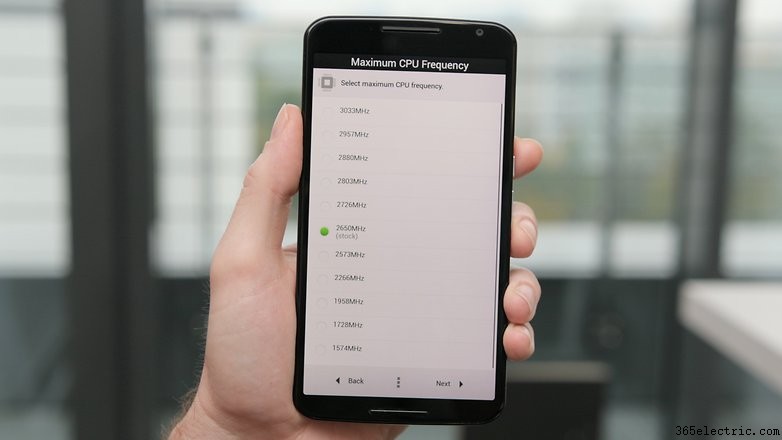
Once you've got the kernel for your particular model of phone, and have ensured it works with your version of Android and supports overclocking, you're good to go. For this tutorial we're overclocking a rooted Nexus 6 running stock Android 6.0 Marshmallow using the ElementalX kernel.
Many custom ROM kernels already support overclocking however, so if you are using a custom ROM, read up on it to see if you even need to change your kernel.
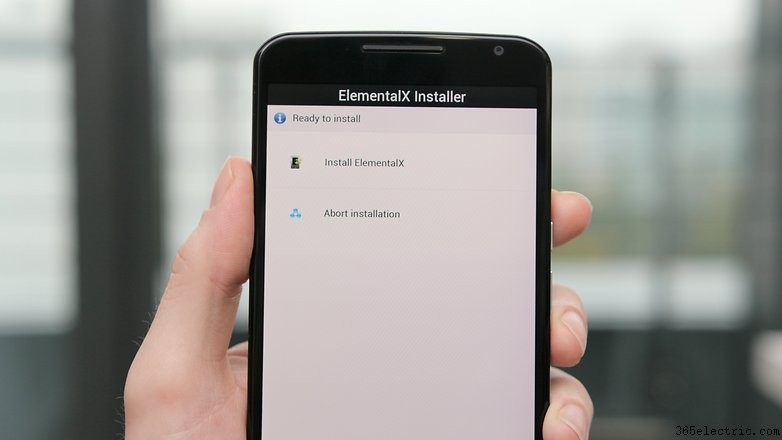
How to overclock your Android phone
Your phone needs to be rooted in order to flash a custom kernel. You'll also need a custom recovery installed (because you can't flash kernels using stock recovery). If you need help with this, follow our guide on how to install a custom recovery. The guide at the link is for a Nexus 5 but the same process applies.
1. Make sure you have a backup of your data. You can do this through your custom recovery or with any number of apps or PC-based solutions. If you need help with this, follow our guide on how to back up everything on Android.
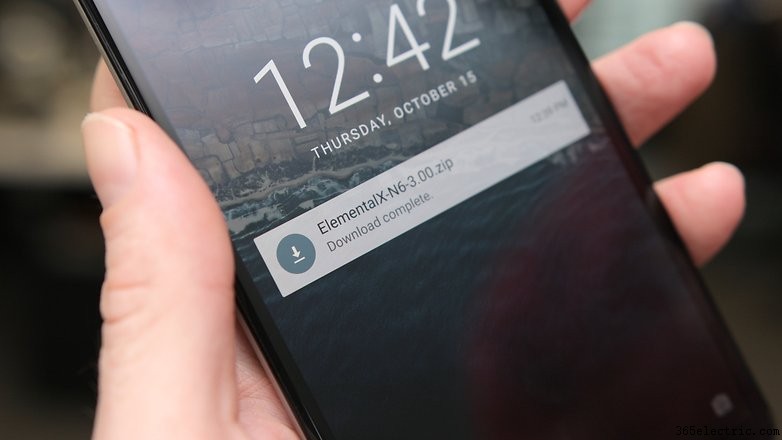
2. Once you've chosen the kernel you want to use, download it (and any software it might have come with) onto your Android (you can leave it in the Downloads folder). You can also download the kernel to your computer and copy the zip file to the root directory of your phone if you prefer, but it's just as easy to just do it on your phone through recovery.
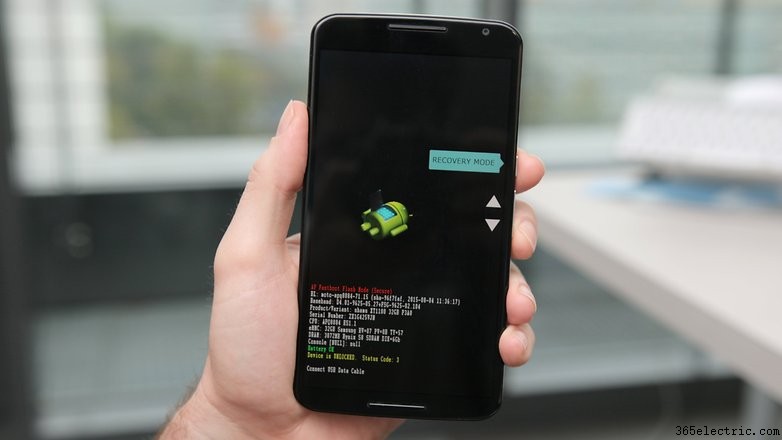
3. Turn off your phone and enter fastboot. This is usually achieved by pressing Power and Volume Down but some manufacturers have a different button combination.
4. On the fastboot screen, use the volume buttons to highlight Recovery mode and press the power button to select it.
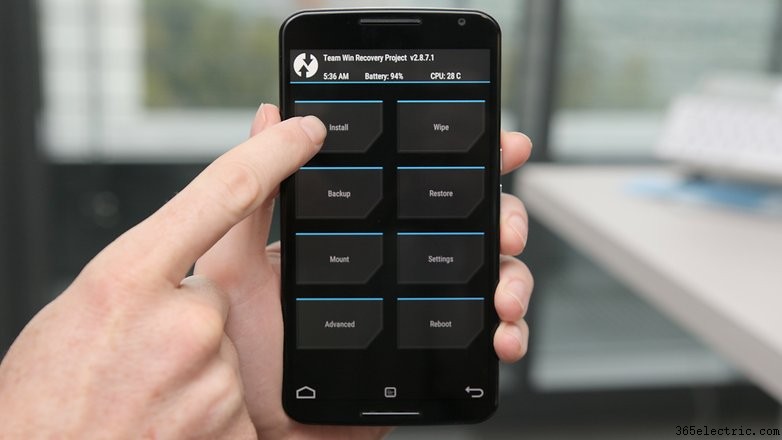
5. You will now enter your custom recovery. We're using TWRP.
6. Tap the Install button (or 'Install zip' in CWM recovery) and navigate to the location where you saved the kernel zip file.
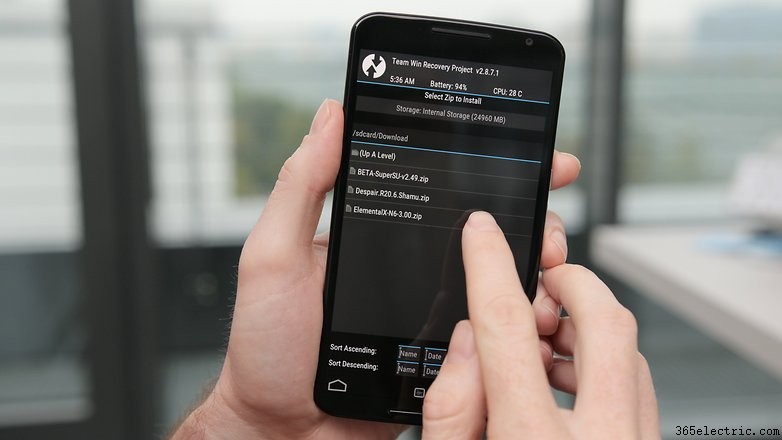
7. Flash the kernel zip file and wait for a success message. Some kernels (like Elemental X in our example) will run you through a series of screens like the Install Wizard on your computer.
Some kernels will allow you to set the CPU clock speed during installation. You can make changes then and there or later through the CPU manager app you installed. See below for instructions on the latter.

8. Wipe the cache once the kernel has been flashed successfully.
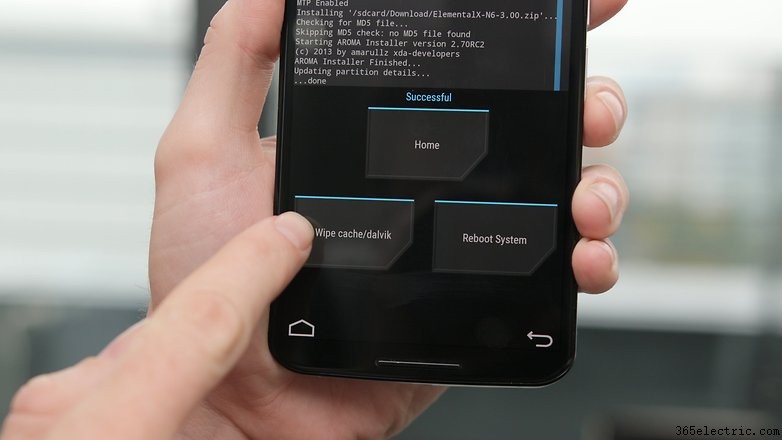
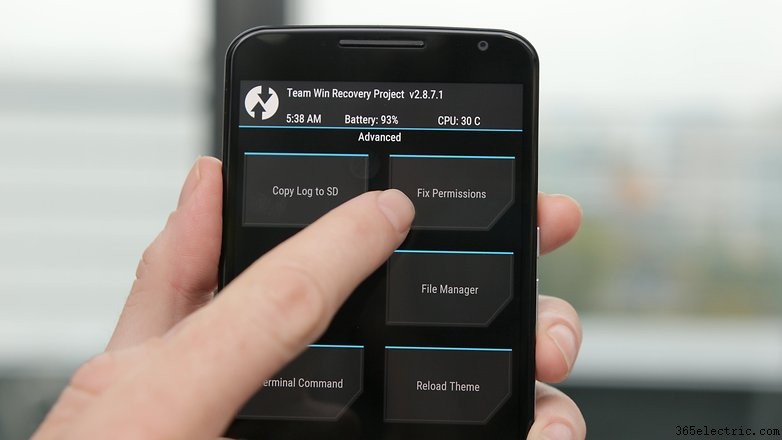
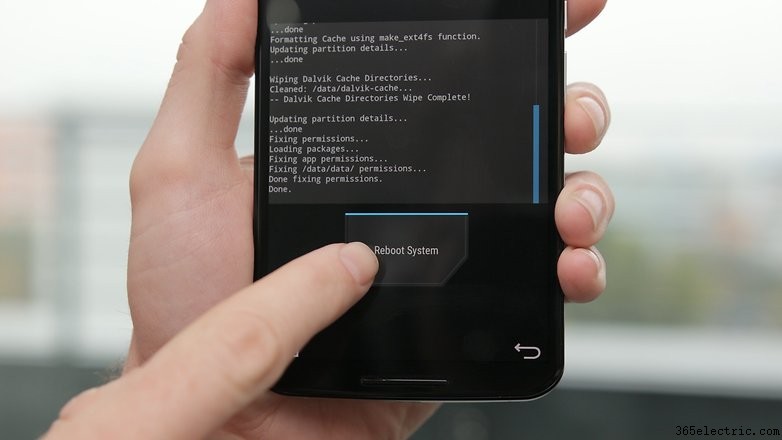
Changing your CPU clock speed
If you didn't change the CPU settings during installation of your custom kernel you can now launch your CPU manager or kernel app. If you haven't already installed compatible software for your kernel you'll need to find an app in the Play Store.
There are plenty that work well, but I'm using a free app called Kernel Adiutor. You'll need to grant your kernel app root permission and you might be required to install BusyBox as well (which will also require root privileges).
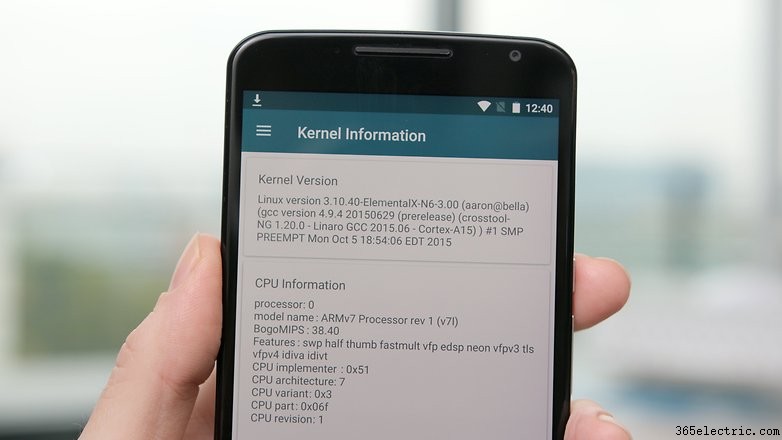
Look for the settings that control CPU clock speed. Depending on the app you're using, you can choose a max CPU speed from a drop down menu or use a slider. Remember, take it slowly and try each clock speed out for a while to see how it affects stability, battery life and heat. Start at around 10 percent more than your current clock speed and work your way upwards.
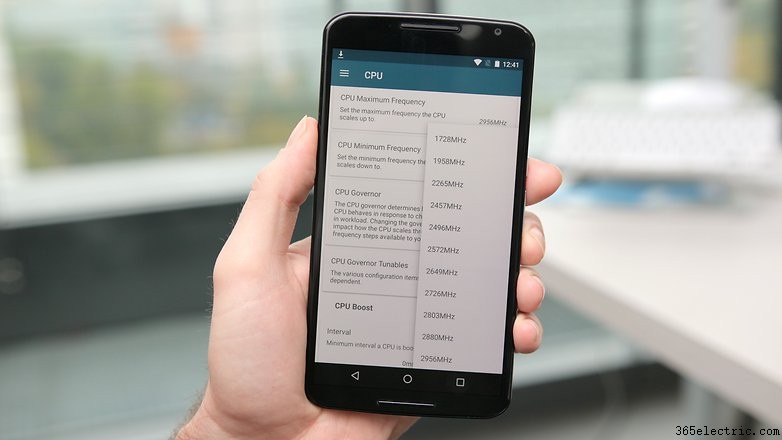
Don't be surprised if your CPU speed doesn't instantly jump up to that new setting. What you're doing when you overclock is changing the CPU's maximum speed, so it will be able to deliver higher performance when necessary.
While you can also change the minimum clock speed, that just puts unnecessary strain on your processor and battery. After all, there's no need to be maxing out your CPU just to read emails.
If you encounter any instability with your new settings just go back and drop your max clock speed a little and see how you go.
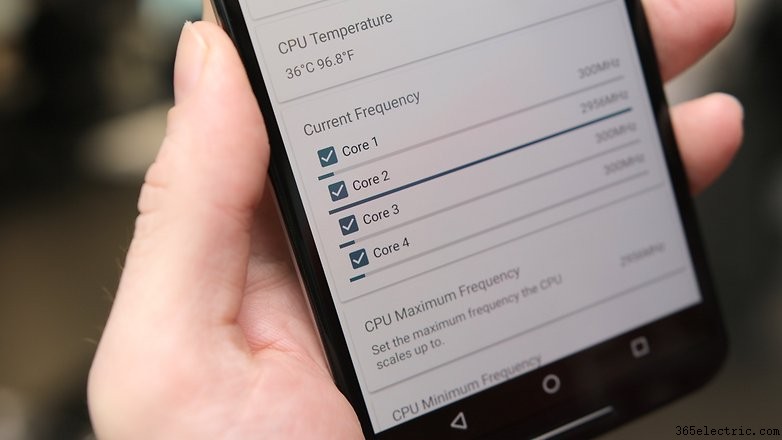
If you encounter any problems that seem out of the ordinary, hit the forums or the place you grabbed your kernel from and read through the entries to see if anyone else has already solved your problem. If not, ask for help from the community. If all else fails you can simply re-flash the original kernel your device came with.
Let us know how you got on, and how much better your overclocked Android is now.
- ·Cómo configurar un hotspot Wi -Fi El uso de un teléfono Android
- ·Cómo cambiar al uso de un auricular Bluetooth en un Android
- ·Cómo instalar Chevy Kernel en un Motorola Droid
- ·Cómo compilar un núcleo con Android para el Samsung Intercept
- ·Cómo distribuir un Android Kernel Compilado
- ·Android Kernel Desarrollo
- ·Cómo copiar un archivo a Nexus One Uso del SDK Android
- ·Diferentes Núcleos Android
