Códigos de error de Google Play Store y cómo corregirlos
Le ha sucedido esto a usted? Encuentra una aplicación interesante e intenta descargarla, solo para recibir un mensaje de error críptico que contiene números aparentemente aleatorios de Google Play Store. Bastante molesto, ¿verdad? Estos son algunos de los errores más comunes de Google Play Store, lo que significan y cómo solucionarlos.
Las soluciones para los errores que se describen a continuación se basan en las experiencias de NextPit editores, así como lectores y moderadores del foro. Si encuentra algún otro problema con Google Play Store, no dude en compartir sus experiencias en los comentarios y el foro.
Nota:verá que muchas de estas soluciones tienen pasos en común, p. borrar caché y datos de los servicios de Google. Si no ve su código en esta lista, puede valer la pena solucionar el problema usando una de estas soluciones de todos modos.
Saltar a:
| Error DF-BPA-09 | Error DF-BPA-30 | Error DF-DLA-15 | Error de Rpc:AEC:0 |
| Error rpc:s-5:AEC-0 | Error RH-01 | Error-06 BM-GVHD | Error rpc:s-3 |
| Error:"Se requiere autenticación" | Error "Archivo de paquete no válido" | Error de recuperación | Error 8 |
| Error 18 | Error 20 | Error 24 | Error 100 |
| Error 101 | Error 103 | Error 110 | Error 194 |
| Error 403 | Error 406 | Error 413 | Error 481 |
| Error 491 | Error 492 | Error 495 | Error 497 |
| Error 498 | Error 501 | Error 504 | Error 505 |
| Error 506 | Error 905 | Error 906 | Error 907 |
| Error 910 | Error 911 | Error 919 | Error 920 |
| Error 921 | Error 923 | Error 924 | Error 927 |
| Error 940 | Error 941 | Error 944 | Error 961 |
| Error 963 | Error 971 | Error 975 |
- Lea también: Consulte otras soluciones para problemas comunes de Google Play Store
Google Play - Error DF-BPA-09 'Error al procesar la compra'
Problema
Error de Google Play al procesar la compra DF-BPA-09 ocurre con bastante frecuencia al intentar descargar una aplicación. Este problema no desaparecerá si simplemente intenta descargar de nuevo, por lo que deberá acceder a la configuración.
Solución
El problema no se debe a los usuarios individuales, sino que proviene del propio Google Play, por lo que esperamos que se solucione en un futuro próximo. Mientras tanto, esto es lo que puede hacer:
- Acceda a Configuración aplicación en su dispositivo.
- Toca Aplicaciones o Aplicaciones y notificaciones (el nombre varía según su dispositivo).
- Seleccione Todos o Ver todas las aplicaciones opción.
- Desplácese hacia abajo hasta que vea Marco de servicios de Google .
- Toca Almacenamiento y caché .
- Por último, elige Borrar almacenamiento y luego Aceptar .
Si esto no funciona, vaya al sitio de Google Play en su PC e instale la aplicación que le está dando problemas en su teléfono inteligente o tableta desde allí. Cuando regrese a su dispositivo, la instalación debería funcionar.
- Cómo inhabilitar la instalación automática de aplicaciones de Google Play
- Cómo comprar una aplicación de pago en Google Play Store
- Cómo instalar aplicaciones sin usar Google Play Store
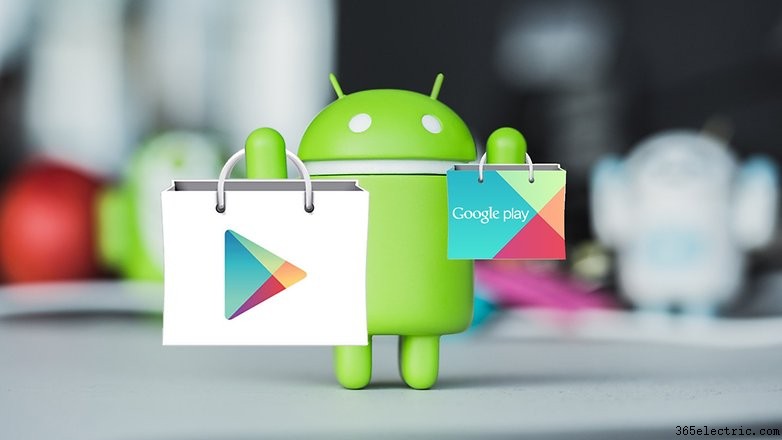
Google Play:error DF-BPA-30
Problema
La causa de este error proviene de los propios servidores de Google. Primero, debemos decirle que esperar es una buena idea, pero otras soluciones funcionan para algunos usuarios.
Solución
- Abra Google Play Store en la web (utilice una PC, por ejemplo).
- Luego, elija una aplicación para instalar en su Android, que lógicamente debería enviarle el infame error [DF-BPA-30] .
- Vuelva a su teléfono inteligente e intente la descarga, que ahora debería estar operativa nuevamente.
De lo contrario, puede intentar eliminar los datos o borrar el caché de Servicios de Google Play .
- Descargar e instalar los últimos servicios de Google Play
- Servicios de Google Play:¿qué es y para qué sirve?
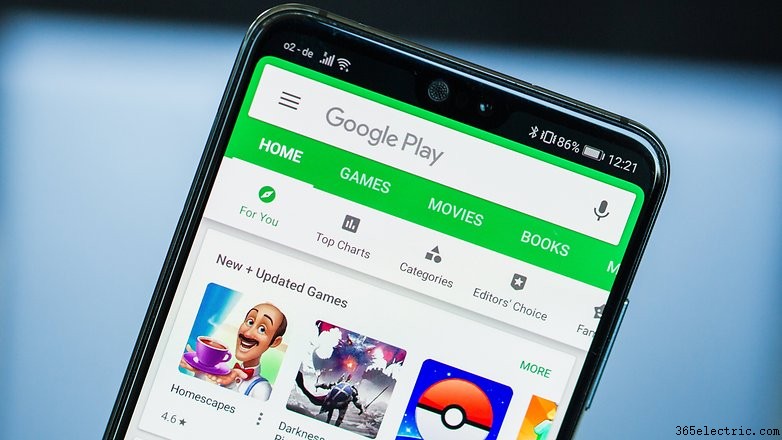
Google Play:error DF-DLA-15
Problema
La descarga de una actualización o una aplicación puede fallar con este error.
Solución
Lo primero que debe hacer es borrar el caché y los datos de la aplicación Play Store. Para hacer esto:
- Abra la Configuración aplicación en su teléfono.
- Toca Aplicaciones o Aplicaciones y notificaciones .
- Seleccione Todos o Ver todas las aplicaciones opción.
- Desplácese hacia abajo hasta que vea Google Play Store .
- Toca Almacenamiento y caché .
- Por último, elige Borrar almacenamiento y luego Aceptar .
- Repita los pasos con Borrar datos opción.
Esto debería solucionar el problema, pero si persiste, debe ir a la configuración de su cuenta y eliminar la cuenta de Google de su teléfono. Una vez que haya hecho eso, solo necesita volver a agregarlo.
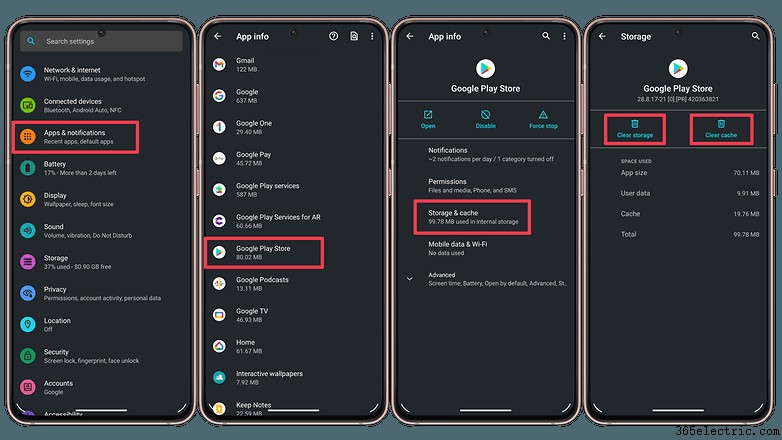
Google Play - Error rh01
Problema
Error al recuperar información del servidor.
Primera solución
Vaya a Configuración> Aplicaciones> Todos> Tienda Google Play y seleccione ambos Borrar datos y Borrar caché . Haz lo mismo con Servicios de Google Play .
Segunda solución
Elimine y vuelva a agregar su cuenta de Google, reinicie su dispositivo y luego vuelva a agregar su cuenta.
Google Play - Error rpc:s-5:aec-0
Problema
Error al recuperar información del servidor.
Solución
Ve a Configuración> Aplicaciones> Todos> Tienda Google Play > Almacenamiento y caché y seleccione Borrar caché y Desinstalar actualizaciones . Haz lo mismo para Administrador de descargas y Servicios de Google Play .
Google Play:error al recuperar información del servidor
Problema
Este mensaje de error suele aparecer al actualizar o descargar una aplicación. Los servidores de Google no pueden recuperar información de su cuenta de Google. Puede eliminar y volver a registrarse, pero primero espere unas horas para ver si el problema persiste. A veces se arregla solo.
Solución
- Ir a Configuración > Cuenta s> [tu cuenta]> Eliminar cuenta .
- Una vez hecho esto, debe reiniciar su dispositivo, luego volver a sincronizar la cuenta y volver a agregarla al teléfono.
- Finalmente, abra Configuración > Aplicaciones > Todos > Google Play Store > Almacenamiento y caché. Dentro, debes hacer clic en las opciones Borrar datos y Forzar detención.
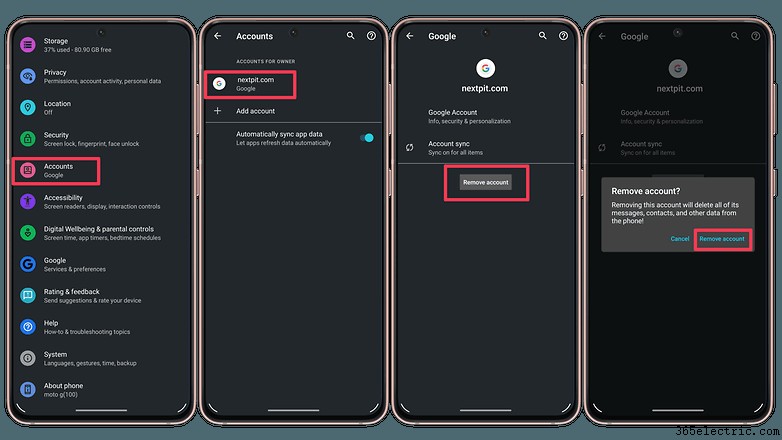
Google Play – Error BM-GVHD-06
Problema
This error appears when you want to use a Google Play card. The problem seems to exist in several countries.
Solución
First, try restarting your device and try using the card again. If the problem persists, go to Settings > Applications > All > Google Play Store > Force Stop > Uninstall updates . The Play Store will then return to its original version and the problem should be gone.
Google Play - Error rpc:aec:0]
Problema
You can't download an app.
Solución
Remove your Google account. Remove all synced accounts. Go to Settings> Apps> All> Google Play Store > Storage &cache and select Clear data . Restart your device and try again.
Google Play - Error RPC:S-3
Problema
Can't download an app.
Solución
Remove Google account and re-add it, or try an alternate account.
Google Play – Error authentication required
Problema
Strangely, this problem is quite common on Android devices. But rest assured, we have three possible solutions to deal with it. One of these tips should hopefully resolve your problem.
Solutions
- Enter the Accounts options in the Settings app of your phone. Then remove your Google account and add it again. If everything works fine after, then it was a simple error that's sometimes displayed after an update.
- Settings> Apps> All> Google Play Store > Storage &cache and select Clear data and then Clear storage . Restart your device and try again.
- Maybe the problem is not really in your authentication, but the Play Store itself. In this case, you only have to go to application settings (Settings > Applications ), search for the Google Play Store and click Uninstall updates . You might need to disable the Play Store to get this started. That way you get the initial Play Store version that you had when you first purchased the phone. After that, you just have to update it and then re-register your account.
Google Play - Package File Invalid
Problema
Play Store error.
First solution
Go to Settings> Apps> All and select the app that's causing the problem, then select Storage &cache > Clear cache and Clear storage . Try again with the Google Play Store .
Second solution
Install the app through Google Play Store website.
Third solution
Disable Wi-Fi and download or update the app using mobile network data.
Fourth solution
Go to Settings> Apps> All> Google Play Store > Storage &cache and select Clear data and then Clear storage . Do the same for Google Services Framework .
Fifth solution
Remove your Google account, restart your device, re-add your Google account and try again.
Google Play – Error 8
Problema
This error occurs when you want to download an application and the download stops.
Solución
Make sure you have Google Play Services installed. If the problem persists, go to the application list, and enter Google Play Services and disable the application. It will then ask if you want to restore the factory settings and you just have to confirm. If this does not solve the problem, you should contact Google support.
Google Play – Error 18
Problema
Error 18 has been around since late 2015 and happens when you want to reinstall an application that you already had in the past. There is no quick fix to this problem, but some tricks can help.
Solución
After going on several forums, it seems that some users were able to resolve error 18 by disconnecting and reconnecting the SD or microSD memory card. However, it does not appear that it's working for all users. If the problem persists, you can try to contact Google's online support. The final and drastic solution is a factory reset.
Google Play – Error 20
Problema
This problem occurs when installing or updating an Android app.
Solución
To resolve this error, you must have a rooted device, since you will need to access a file named 'smd2tmp1' found in / mnt / secure / asec /. If your phone is rooted, you can delete this folder, which should permanently resolve the problem.
If you don't want to root your device, there is another solution. Delete the file / data / data of the application that's causing you problems. Use file explorer to access the folder. To do this, I suggest you check out our best file managers for Android article.
- Also check out How to root Android:the complete guide
Google Play - Error -24
Problema
Unknown.
Solución
You need a root manager to solve this one. If you have one, navigate to Data/data. In that folder, locate the package name of the app causing trouble (this can be found by looking at the URL of the app on the Play Store website). Delete the entire folder. Try reinstalling the app.
Google Play - Error 100
Problema
When you try to install or update an app from the Play Store, it sends an error message stating, "App can’t be installed due to an Error 100 – No Connection."
Solución
- First, navigate to Settings> Date and Time . Check if the date and time are correct. If not, then turn off the Automatic Date and Time feature and set the correct date and time. Also, check if you have set the correct Time Zone too. If not, switch to Manual Mode and look for the time zone of your region. Restart your device. If this doesn't work, proceed to the next step.
- Head to Settings> Apps> All> Google Play Store > Storage &cache> Clear cache . If the problem persists, try downloading the app from the Play Store website.
- Delete your Google Play Store data in Settings> Apps> All> Google Play Store > Storage &cache> Clear data . Delete data from Google Services Framework as well (note: this will assign a new Google ID to your device, as if you had factory reset it, meaning your Google apps may temporarily act up afterward).
- Delete your Google account on the device, reboot your phone and re-add your Google account in Settings> Accounts> Add Account> Google Account .
Google Play - Error 101
Problema
Can't download the app as there are too many currently installed.
Solución
Uninstall old and unused apps.
Google Play – Error 103
Problema
This is a mysterious problem, which occurs when Google Play thinks an application is compatible with a device, but it actually isn't. It can then cause the 103 error to occur and recur on all your other devices, including those that are compatible.
Solución
Generally, there isn't anything you need to do on your side, since this error will solve itself after a few hours. The cause of the problem? An application signature concern. If you have developer knowledge, you can try to resolve it by signing the application again with the JDK tool 1.6+ release. If the error persists for more than 48 hours, contact Google Support.
Google Play - Error 110
Problema
The application cannot be installed.
Solución
Head to Settings > Applications > All > Google Play Store > Storage &cache> Clear cache . If the problem persists, try downloading the app from the Play Store website.
Google Play - Error 194
Problema
This error happens when you try to download games or apps from the Google Play Store.
Solución
One fix for this issue is to clear the cache data for Google Play Services and the Google Play Store.
- Abra la Configuración app on your phone.
- Tap on Apps or Apps ¬ifications .
- Select the All or See all apps opción.
- Scroll down until you see Google Play Store .
- Tap Force stop .
- Choose Storage &cache .
- Finally, choose Clear storage and then OK .
- Repeat the steps with the Clear data opción.
Now repeat the process above, but replace Google Play Store with Google Play Services at step four and then attempt your download again.
If that doesn't work, don't worry - the issue has now been resolved and a fix is being rolled out in the next version of the Play Store app. Just make sure you have the latest Google Play Store APK and you shouldn't experience this error again.
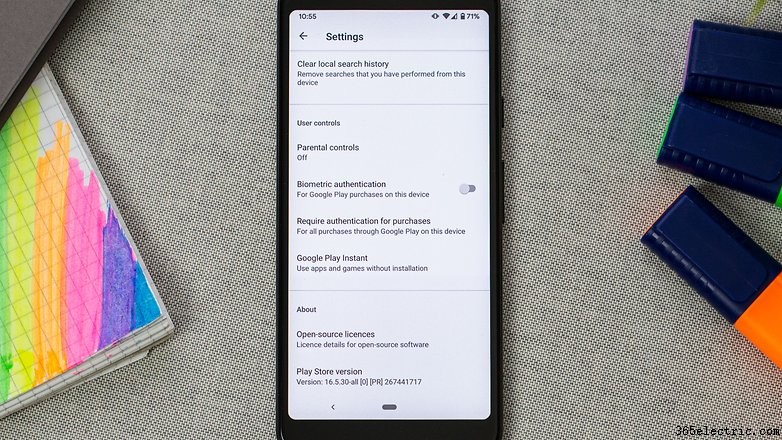
Google Play Error - 403
Problema
The download is impossible and the request is 'forbidden'. This usually happens when two Google accounts are used to buy applications on one device.
First solution
Go to the Google Play Store with the correct Google account. Uninstall the application in question. Try to get the app from Google Play again and tap the purchase button.
Second solution
Clear the proxy you have possibly set up, by going to Settings , then choose Wireless and Networks (or More networks/Network &internet/Connections) and then Mobile Network . Select APN , which stands for Access Point Name, and hit the Clear Proxy opción. You can always reinstate the proxy afterward.
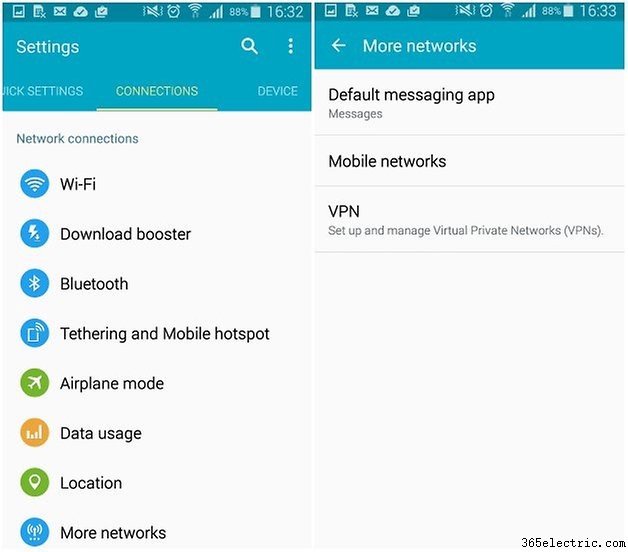
Third solution
Another solution would be to erase your entire search history, which you can do in the Play Store itself:
- Tap on your account profile.
- Select Settings .
- Expand the General menu and tap on Account and device preferences .
- Scroll down the list and tap on Clear device search history .
Fourth solution
Try creating a new Google account and using it for the Play Store instead. Go to the Google Play Store, tap on your profile picture, expand the accounts list by tapping on the V arrow button, then select Add another account . Type your new account credentials then reinstall the app.
Google Play Error - 406
Problema
Apps cannot be downloaded. This particular error can occur if you've reset the Google account you used to register on your phone, if you've restored your device to its factory settings, or if you've registered a new account on your phone.
Solución
A classic clearing of the cache will hopefully do the trick. Go to Settings > Applications > All > Google Play Store > Storage &cache> Clear cache .
Otherwise, try again on a different network connection.
Google Play - Error 413
Problema
Downloading applications or updates is impossible. If you use a proxy, remember that it may cause problems with the operation of the Google Play Store.
Solución
In Settings > Applications > All > Google Play Services > Force stop > Storage &cache> Clear storage. Do the same with the Google Play Store app and clear the cache from your internet browser.
Google Play - Error 481
Problema
There is an error with your Google Play Store account.
Solución
Remove your account and log in with an alternate one.
Google Play - Error 491
Problema
Downloads and updates are impossible.
Solución
Remove your Google account by going to the Settings for your device, then Accounts and Google . Hit Remove account . Reboot your Android and add the account once again. Next, in the Settings > Applications > All > Google Play Services > Force stop > Storage &cache> Clear cache .
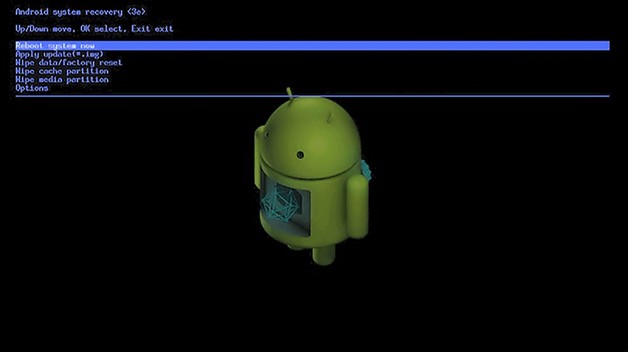
Google Play - Error 492
Problema
It’s impossible to install an application because of the Dalvik cache.
Solución
Under Settings , find Apps , choose to See all apps , scroll down to Google Play Services . Here, tap on Force stop, select Storage &cache , then tap on Clear data and confirm the procedure. Do the same on the Google Play Store app.
Note:If the problem is not solved, try deleting the Dalvik cache. To do this, enter the custom recovery mode (only if you have root). Another solution is to complete a data wipe/factory reset. This option applies to all users and can be done in recovery mode. Beware, it will wipe your data so make sure you have backed up everything you wish to keep.
Google Play - Error 495
Problema
Problem downloading or updating apps from Play Store.
Solución
Delete your Google Play Store data in Settings > Applications > All > Google Play Services > Force stop > Storage &cache> Clear data . Delete data from Google Play Services as well (note: this will assign a new Google ID to your device, as if you had factory reset it, meaning your Google apps may temporarily act up afterward).
Delete your Google account on the device, reboot your phone and re-add your Google account in Settings> Accounts> Add Account> Google Account .
Google Play Store - Error 497
Problema
Difficulty updating installed apps
First solution
Clear out your Play Store data. Go to Settings > Applications > All > Google Play Services > Force stop > Storage &cache> Clear cache , and then Clear data .
Second solution
Disable your SD card, if you have one. Go to Settings> Storage> Unmount SD card .
Third solution
If your phone is rooted, you can delete the app's APK and reinstall it. To do so, open up Root Explorer, or a similar application, and navigate to System / app> Mount R / W> Delete application. Or you can play it safe and rename the offending APK to do something like [application_name].apk.backup , so you can revert it if anything goes wrong.
Google Play - Error 498
Problema
Interruption of downloads from the Google Play Store.
Solución
The problem is that the cache of your device is full. Delete unneeded applications and files. Restart your smartphone in recovery mode by pressing the volume down, power, and home buttons (for Samsung devices), or volume down and power (for most other devices).
This mode provides a few more options. Select Wipe cache partition by navigating between options with the volume rocker. Confirm using the power button.
Google Play – Error 501
Problema
If you can't open the Google Play Store or perform downloads, then surely you have the 501 error.
Solución
To fix it, you must go to Settings > Applications > All , then open these two applications:Google Play Services and Google Play Store – then you have to tap on Storage &cache and then Clear cache . Once you have done this, go into Accounts and delete your Google Account. Then restart your phone, input and synchronize your Google account again, then let your phone sit for five minutes without touching it. After these five minutes are over, the 501 error should not bother you anymore.
Google Play - Error 504
Problema
App could not be downloaded due to an error.
First solution
The usual, please:go to Settings > Applications > All > Google Play Store > Force stop > Storage &cache> Clear cache and Clear data. Also Clear cache and Clear data for Google Play Services .
Second solution
Try removing your Google account, rebooting the phone, and synchronizing the account back.
Google Play - Error 505
Problema
Two or more apps with duplicate permissions.
Solución
You need to find out what app has the same permissions as the one you're trying to install and uninstall the problem app.
Google Play - Error 506
Problema
The code seems to be related to problems allocating space in the phone's storage.
Solución
- Remove unnecessary files and apps from the device.
- Check in the Settings app, inside the Storage menu if there are problems with the internal or external storage (microSD card).
- Clear the Google Play data and cache:Settings > Applications > All > Google Play Store > Force stop > Storage &cache> Clear cache and Clear data.
Google Play – Error 905
Problema
You have problems downloading apps or installing new updates correctly.
Solución
- Abra la Configuración app on your phone.
- Tap on Apps or Apps ¬ifications .
- Select the All or See all apps opción.
- Scroll down until you see Google Play Store .
- Tap Force stop .
- Choose Storage &cache .
- Finally, choose Clear storage and then OK .
- Repeat the steps with the Clear data opción.
Google Play – Error 906
Problema
This problem mainly occurs on the HTC One M8 and M9. This often occurs when downloading or updating an app. Errors 907 and 963 are similar and resolved in the same way.
Solución
With problems downloading and installing the application, you must clear the cache and data of the Play Store app. If that does not work, uninstall the updates. If it still does not work, turn off your SD card by going to Settings > Memory / Storage ). Return to the Play Store and try to install the app. If the problem persists, you probably have your app on an external card to transfer it to the internal memory. Then you can send it to the SD card once the application is installed.
Google Play – Error 907
This problem is identical to Error 906.
Google Play - Error 910
Problema
The Google Play Store "Can't install app".
Possible solutions
- Go to Settings > Applications > All > Google Play Services > Force stop > Storage &cache> Clear cache and Clear data.
- Remove the Google Account, then restart the phone and synchronize the account back.
- Check in the Storage option on the Settings app if there is a problem with the external storage (microSD card).
Google Play - Error 911
Problema
You can't download an app.
First solution
Go to Settings > Applications > All > Google Play Services > Force stop > Storage &cache> Clear cache and Clear data.
Second solution
If you're on a Wi-Fi connection requiring a web page login, ensure you are still logged in.
Third solution
Try another Wi-Fi network.
Fourth solution
Switch from Wi-Fi to mobile network data services. Only do this if you are comfortable using up data on your mobile plan.
Google Play - Error 919
Problema
Downloading the app works but it does not open once downloaded.
Solución
There is simply no more space on your Android. Eliminate all unnecessary data, such as music, videos, or large applications.
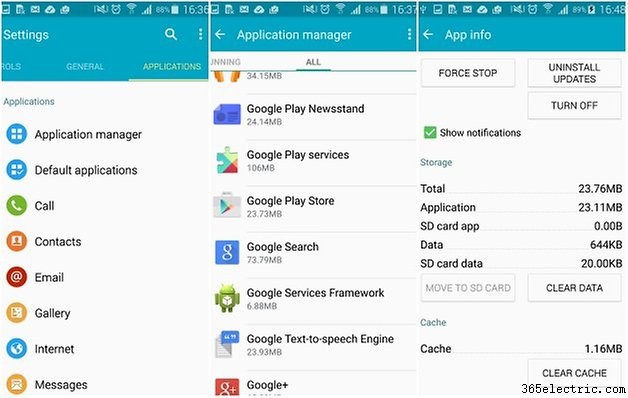
Google Play - Error 920
Problema
You can't download an app.
First solution
Turn your Wi-Fi off and back on again, and then try to download or update the app in question.
Second solution
Delete your Google account, restart your device and add your account back again in the app Settings . You could also try using an alternative account.
Third solution
Go to Settings > Applications > All > Google Play Store > Force stop > Storage &cache> Clear cache and Clear data . Restart your device, open Google Play Store, and try to download the app again.
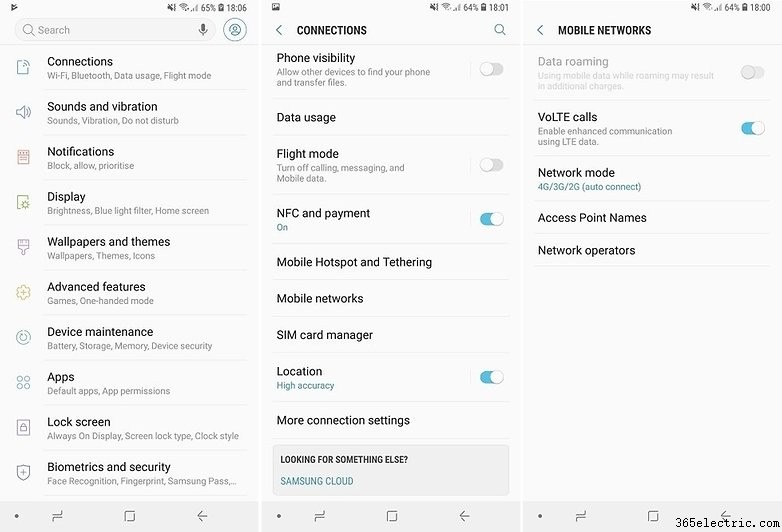
Google Play - Error 921
Problema
You can’t download an app.
Solución
Try deleting the cache of the Google Play Store application. If this doesn’t work, delete all the Play Store application data, but please be advised that this will consequently delete all the settings that you’ve already made. As a last resort, remove your Google account, restart the device and enter it again.
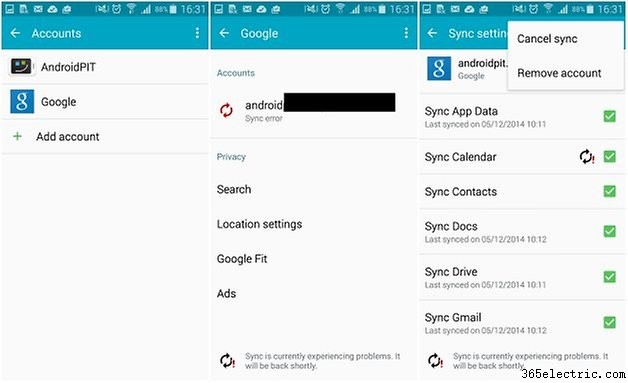
Google Play Error - 923
Problema
The download is impossible:error while syncing your Google account or insufficient cache memory.
Solución
Remove your Google account and delete any useless applications that are taking up space. Next, reboot your device in recovery mode. Select Wipe cache partition and start your device as usual. Don’t worry, your personal data won’t be deleted. Set up your Google account once again.
Google Play - Error 924
Problema
Usually occurs when trying to download larger applications. The app downloads, but the error message is displayed, saying the installation was unsuccessful due to an error.
Solución
Head to Settings > Applications > All > Google Play Store > Force stop > Storage &cache> Clear cache and Clear data. . Once you've done this, try downloading the problem app again.
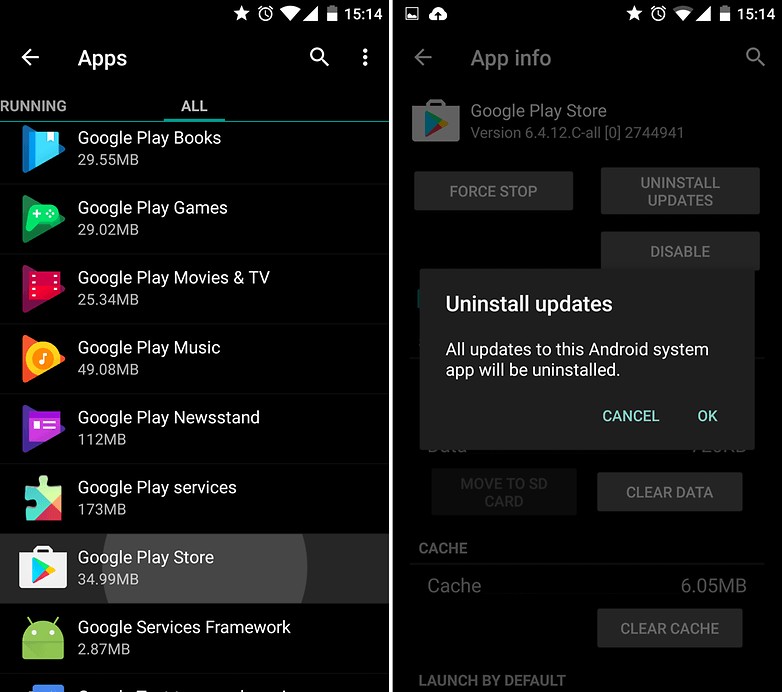
Google Play - Error 927
Problema
The download is impossible because an update of the Play Store is in progress.
Solución
Wait a few minutes until the Google Play Store is completely upgraded. If the problem persists, go to Settings , then Apps , choose to See all apps, and locate the Google Play Services . Tap on Storage &cache , and then Clear data and then Force stop . Do the same with the Google Play Store application.
You have probably guessed by now that there is a standard way to alleviate some of these errors, so if you're experiencing a different problem to those mentioned above, you could try following the same steps. Always be careful when wiping your data or doing a factory/data reset, because this will get rid of your saved pics, files, contacts, and so on, so make sure you back up all your data beforehand.
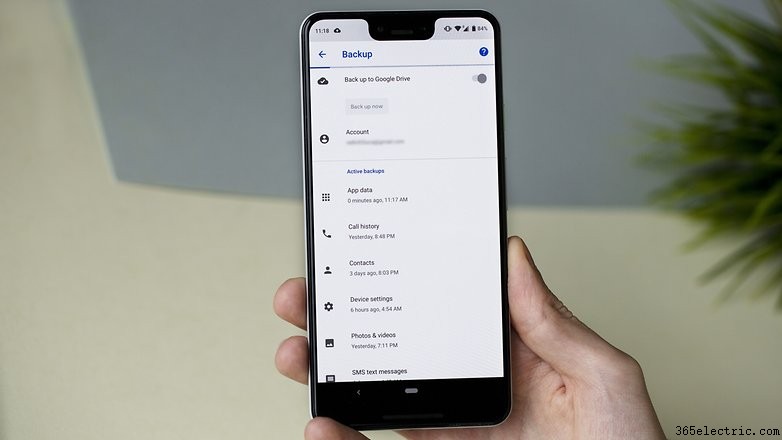
Google Play - Error 940
Problema
The application cannot be downloaded.
Solución
It could be as simple as restarting your device. If this doesn't work follow these steps:
- Go to Settings > Applications > All > Google Play Store > Force stop > Storage &cache> Clear cache and Clear data .
- Go to Settings > Applications > All > Downloads / Download manager > Force stop > Storage &cache> Clear cache and Clear data.
- Do the same for Google Play services . Some users report needing to clear the data also for the Chrome browser.
Google Play - Error 941
Problema
Interruption during an update.
Solución
Go to Settings > Applications > All > Google Play Store > Force stop > Storage &cache> Clear cache and Clear data . Try the update again.
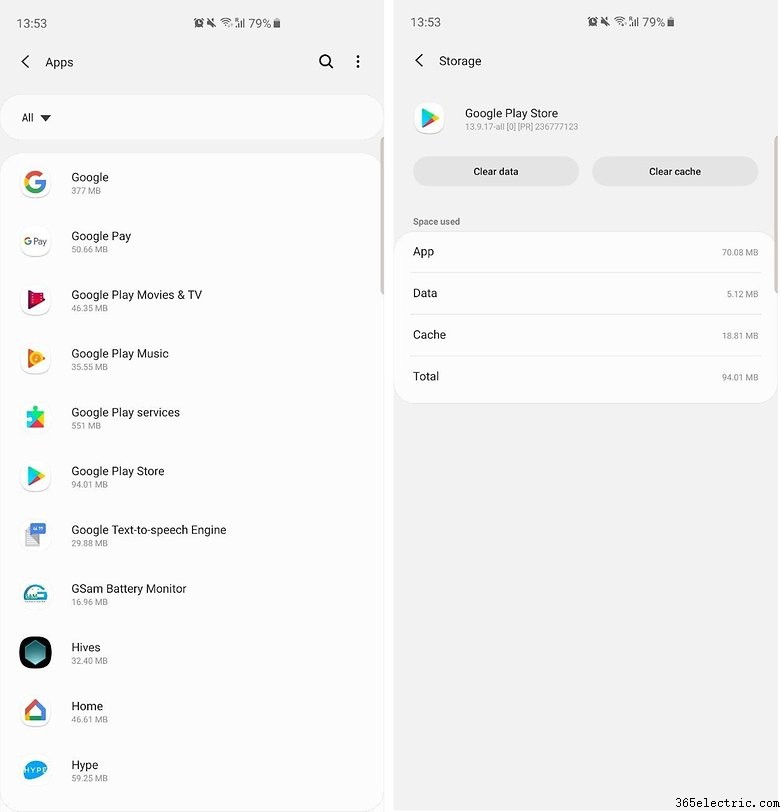
Google Play Error - 944
Problema
This error pops up when you're trying to update apps and seems to occur when the Google Play Store is down, or there is some sort of server error.
Solución
Try updating the app later. It appears to be a temporary problem on Google's end, so will just have to wait it out.
Google Play - Error 961
Problema
Problems when installing Android apps from the Play Store.
Solución
First, get a refund from the Play Store, which you can do within 15 minutes of purchasing. To do this, select the repayment option in the Play Store. Next, go into the Settings > Applications > All > Google Play Store > Force stop > Storage &cache> Clear cache and Clear data .
Google Play - 963
Problema
Occurs predominantly on HTC One M8 and M9 devices when trying to download or update an app through the Play Store.
First solution
Head to Settings > Applications > All > Google Play Store > Force stop > Storage &cache> Clear cache and Clear data .
Second solution
Settings > Applications > All > Google Play Store > Uninstall updates; go back to the previous screen, then Google Play Services > Force stop > Storage &cache> Clear data. .
Third solution
Disable your SD memory card. Go to Settings> Storage> Unmount SD card> OK . Head back to the Play Store and try downloading or updating the app again. If it works, head back to Settings> Storage> Mount SD card .
Fourth solution
Move the app to your device's internal memory. Go to Settings> Applications> All> (app causing the problem)> Move to internal memory. Head back to the Play Store, try downloading or updating the app again, and if it works, move it back to the SD card.
Google Play – Error 971
Problema
Error 971 commonly appears on Wiko phones running Android 5.0.2. It prevents you from installing an app after downloading it.
Solución
Wiko recently fixed this problem with its V30 update. If you're seeing this error on your Wiko phone, try to manually update using the instructions on the official Wiko site.
Google Play – Error 975
The good news is that this error is rare. The bad news is that there are no solutions at the moment. In the meantime, you should contact Google support.
Google Play – Error RH-01
Problema
Error RH-01 is a server error that can prevent you from updating or downloading apps from the Play Store.
First Solution
- Go to Settings> Date &Time . If the automatic date and time + Time Zone are incorrect, you will need to manually set it.
- Uncheck Automatic Date &Time and set the correct date/time+time zone.
- Now try downloading an app or game in the Google Play Store.
Second Solution
- Abra la Configuración app on your phone.
- Tap on Apps or Apps ¬ifications .
- Select the All or See all apps opción.
- Scroll down until you see Google Play Store .
- Tap Force stop .
- Choose Storage &cache .
- Finally, choose Clear storage and then OK .
- Repeat the steps with the Clear data opción.
Follow the same steps for Google Play services and try again to download an app in the Play Store.
Third Solution
This is a common method to temporarily fix buggy Google Play updates by reverting the Play Store app to its factory/original version.
- Go to Settings> Apps> All.
- Scroll down and select Google Play Store .
- Tap Force stop> Uninstall updates .
Have you ever come across any other Play Store problems? Háganos saber en los comentarios a continuación.
- Cómo descargar e instalar Google Play Store
- Qué hacer cuando Google Play no funciona
Guide updated in January 2022 with more error codes and updated instructions. Existing comments on this page were not removed and may refer to previous versions of this article.
- ·Cómo solucionar el temido código de error desconocido de Play Store
- ·Problemas con la cámara del Nexus 5 y cómo solucionarlos
- ·Problemas comunes de Nexus 6 y cómo solucionarlos
- ·Problemas con Galaxy Note 3 Lollipop y cómo solucionarlos
- ·Problemas de LG G3 Lollipop y cómo solucionarlos
- ·Problemas comunes del Galaxy Note 3 y cómo solucionarlos
- ·Problemas de Nexus 4 Lollipop y cómo solucionarlos
- ·Cómo descargar e instalar Google Play Store
- Problemas comunes de Nexus 9 y cómo solucionarlos
- Problemas comunes de Sony Xperia Z3 y cómo solucionarlos
- Problemas comunes de Moto X y cómo solucionarlos
- Problemas comunes de HTC One M9 y cómo solucionarlos
- Problemas del Samsung Galaxy S6 Edge y cómo solucionarlos
- Problemas comunes del LG G4 y cómo solucionarlos
